Nexo MultiStore Module
If you already have purchased the product, you can download it from your account downloads.
Version v5.3.5
Download 544
Last Update Jun 21, 2025
The Nexo Multi-Store Modules provides a feature that helps you create a network of stores within NexoPOS 4.x using a single database. This module replicates most of the features/components that are available on single store mode for each store created. The major difference with the single store is that every store is isolated.
Video Tutorial
If you rather like to see a step by step instruction on how to use the multistore module, we have created a guide for that purpose.
Installation
This module is a NexoPOS 4.x module and therefore should be installed from the dashboard. You can follow the tutorial explaining how to install modules on NexoPOS 4.x. Once installed make sure to enable the module.
Dashboard
Once Nexo Multi Store Module is enabled, the layout of the dashboard will change showing a new main dashboard, plus new controls.
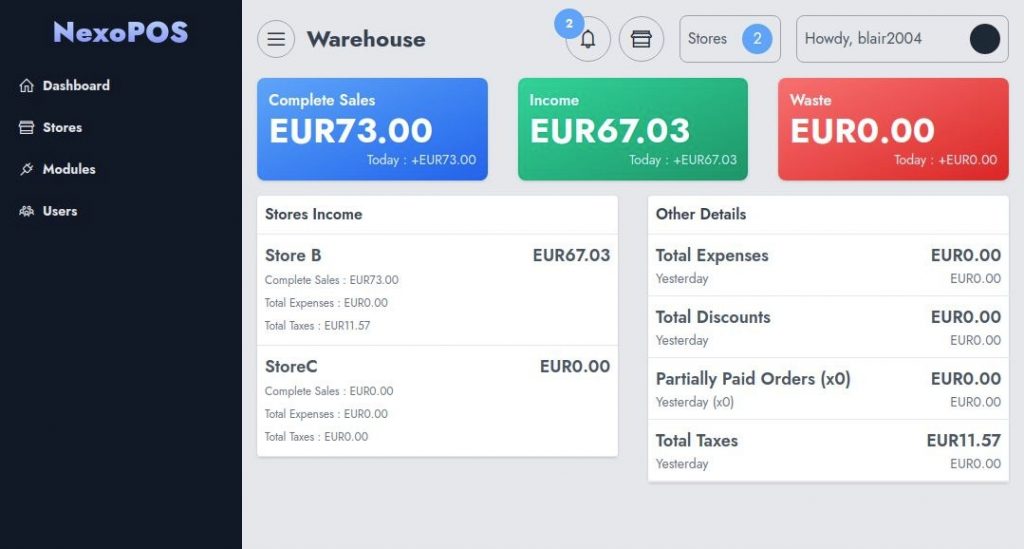
As mentionned before, every store has his own components that includes :
- Products,
- Products Categories
- Customers, Customers Groups
- Unit & Unit Groups
- Providers, Procurements
- Settings,
- Orders
- Expenses Category & Expenses
- Notifications
How To Create A Sub Store
While one the dashboard you can click either on the store shortcut popup or from the stores menu on the sidebar.
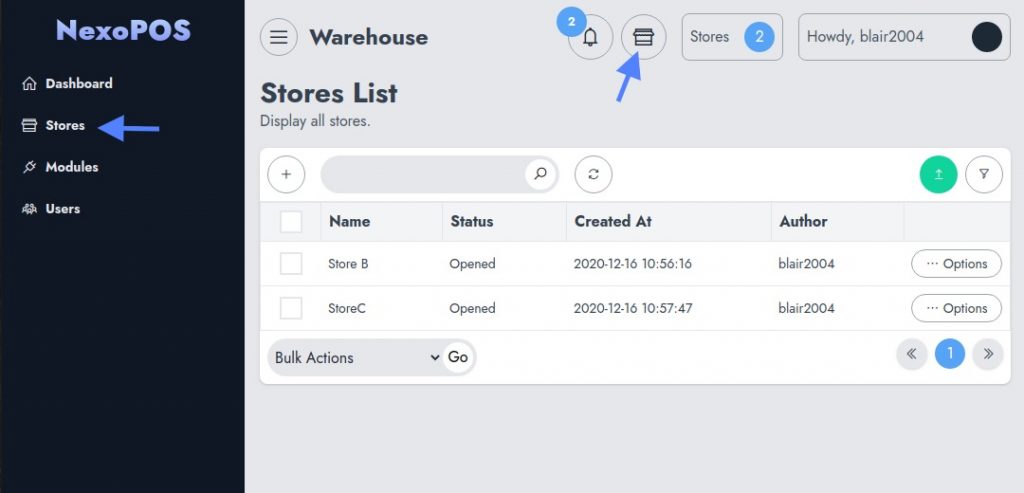
This will take you to the store list where you can create, manage or delete stores. Click on the "+" button of the abstract table component, to create a new store.
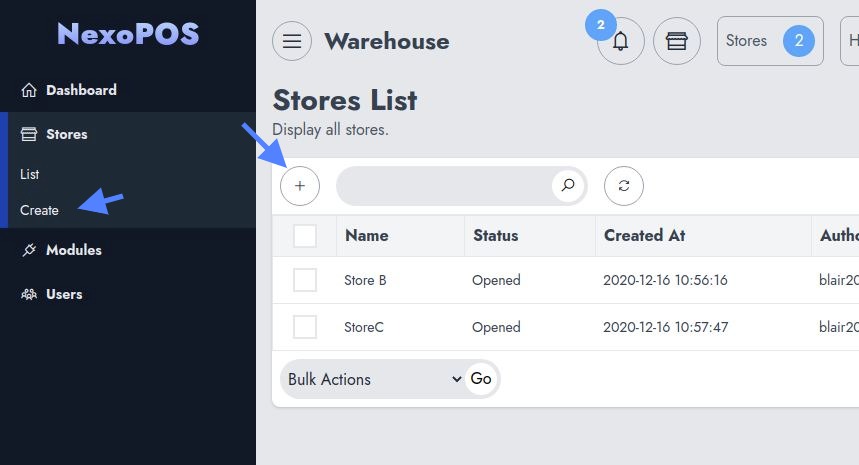
This takes you to a new screen where you can fill the store information, such as :
- Store Name
- Status (while creating the status is always "building")
- Store Image
- Description
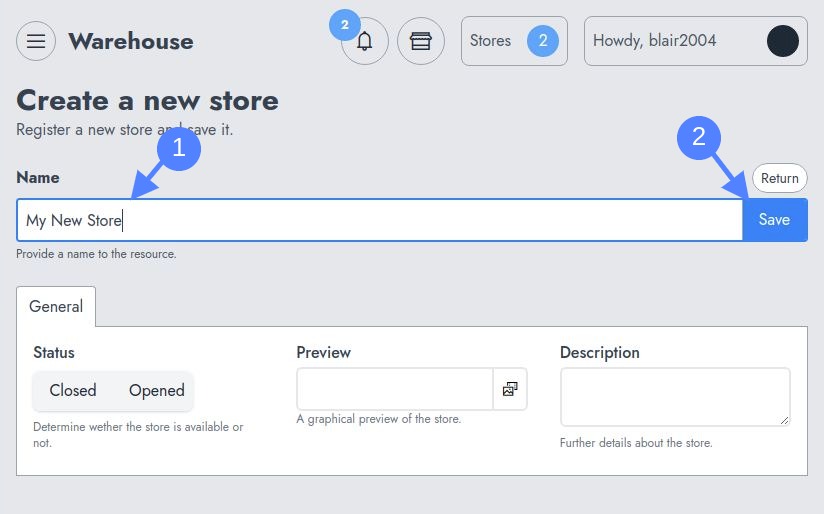
When you click on "Save", you're redirected to the store list and the sub store is being created behind the screen when the "Workers" (Or Queues) are correctly configured. After the creation, you should receive a notification that indicate the store is ready to be used.
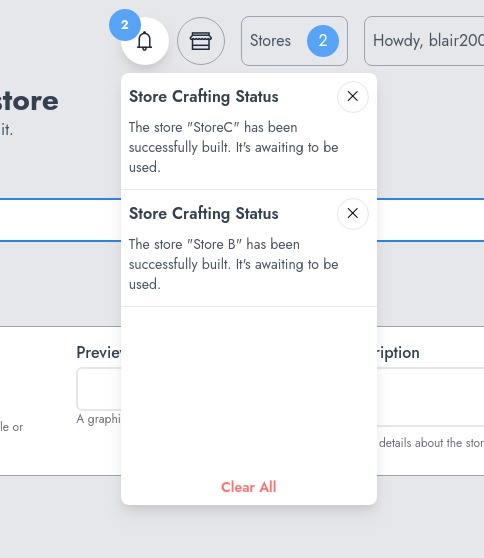
Accessing To A Store
When a store is opened, it can be accessed. In order to access a store, you need to open the "Stores" popup by clicking on the "Stores" button on the top of every page (when the multistore is enabled).
When you access a sub store it looks like a single store as it looks and works like a single store. You might even try the store by resetting that store.
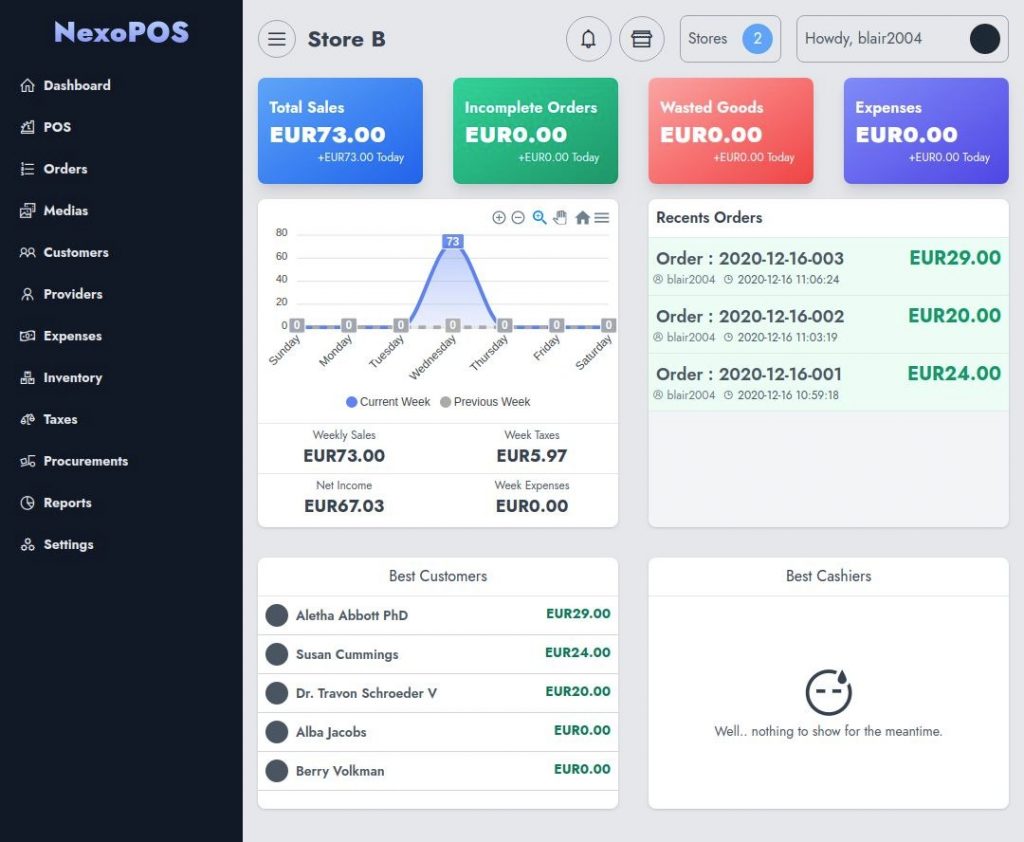
How To Restrict Access To Certains Roles
Nexo Multi-Store Modules come with new permissions that grant the capacity to create, update, delete, and access a store. These permissions are to be used with the permission manager included on NexoPOS 4.x.
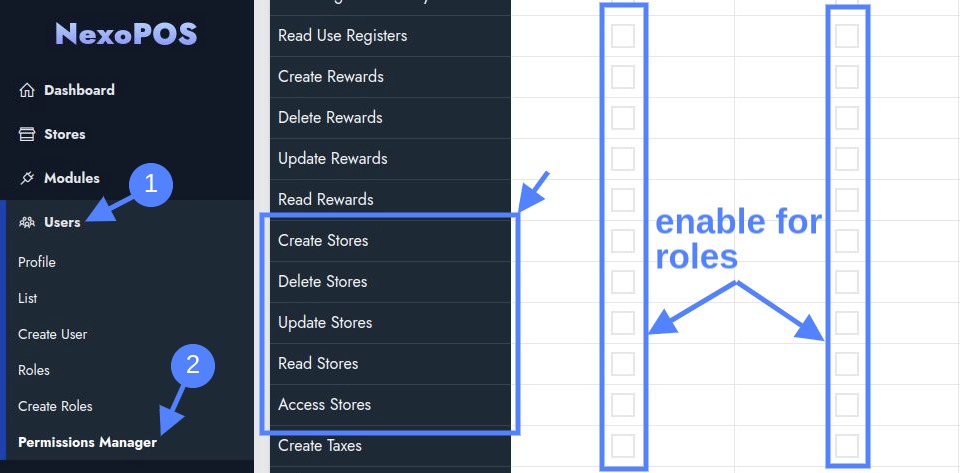
By default, the Master account and the Store Manager has access to sub-stores. In order to activate that access for other roles (even custom roles), you need to explicitly allow access.
Wildcard Domains Support
From version 4.6.0, the multistore module supports wildcard domains. This means that you can create as many subdomains and have a unique URL pointing to each sub-stores. Every store will then have a unique login page and you'll be able to restrict access to these stores. For example, if your main domain is "mypos.com", you can have for subsites the following URLs :
https://store-a.mypos.com
https://another-store.mypos.com
...
Every store is isolated and therefore isn't sharing the same resources (products, orders, customers, etc).
Let's see how to configure the wildcard domains.
Disclaimer: This feature doesn't work on localhost. You're then invited not to follow these steps or activate this feature if NexoPOS is hosted locally. Only if you have a valid domain and can configure the DNS of your domain, you'll be able to use this feature.
Enabling Wildcard Domains on NexoPOS 4.x
The first configuration is to configure NexoPOS to use wildcard domains. You'll need to add this "key" to the .env file.
NS_WILDCARD_ENABLED=true
While defining this, you must make sure your APP_URL is pointing at your actual main domain. Assuming your main domain is "mypos.com", your "APP_URL" should then either be "https://mypos.com" or "http://mypos.com" (if you're using the SSL or not).
Configuring the DNS for Wildcard Support
According to your manager, you'll need to head to your DNS configuration and create wildcard domains. In our example, we're using Cloudflare, but the configuration should work with any other provider.
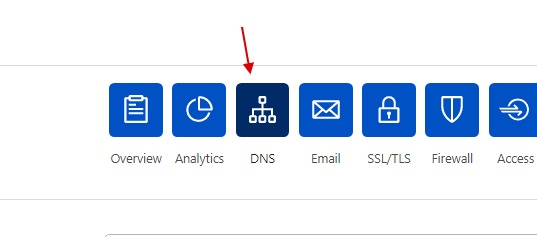
We'll then head to the DNS and create a new record for our domain.
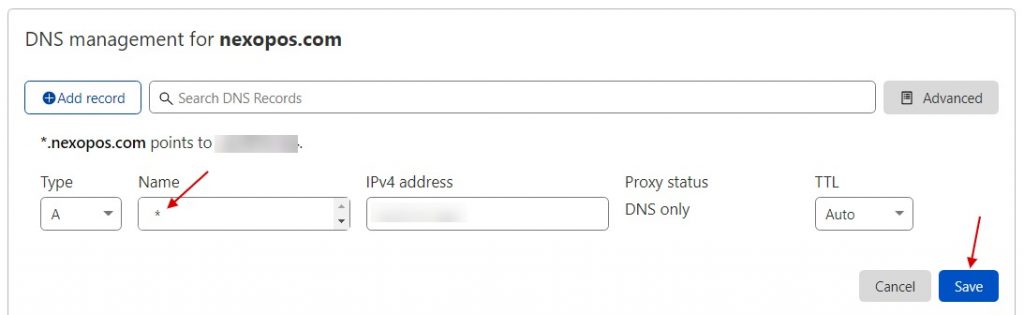
Configuring Apache to Support WildCard Domains
If you were previously using a fixed domain to NexoPOS 4.x, you'll need to edit the apache configuration for enabling wildcard support. We'll here edit the configuration file that points to our NexoPOS 4.x installation.
<VirtualHost *:80>
ServerName *.nexopos.com
ServerAlias *.nexopos.com
DocumentRoot /var/www/html/v4.nexopos.com/public
<Directory /var/www/html/v4.nexopos.com/public>
Options -Indexes +FollowSymLinks +MultiViews
AllowOverride All
Require all granted
</Directory>
<FilesMatch \.php$>
# 2.4.10+ can proxy to unix socket
SetHandler "proxy:unix:/var/run/php/php7.4-fpm.sock|fcgi://localhost"
</FilesMatch>
</VirtualHost>With this, when we create a store with the slug "store-a", we'll be able to access that store using "https://store-a.nexopos.com" etc.
Don't forget to restart apache once you're done with your configuration.
Declaring Stores For Sanctum
Sanctum is a library that handles authentication on NexoPOS 4.x. Every authentication should be made from a declared domain. Domains are declared (separated with a comma) on the key "SANCTUM_STATFUL_DOMAINS" from the .env file. In our example, here is how the key is defined :
SANCTUM_STATEFUL_DOMAINS=nexopos.comBut if we've created let's say 3 stores with various slugs, we'll need to register the address to those stores to ensure users can log in using those domains. So here is how this key should now look like if we need to save these domains: store-a, store-b, store-c
SANCTUM_STATEFUL_DOMAINS=nexopos.com, store-a.nexopos.com, store-b.nexopos.com, store-c.nexopos.com
Every time a store is created (in the meantime), you'll have to declare that new store on the .env file.
Recommended Modules
$24.99
Bulk Importer
This module will help you import products, categories, customers, customer...
- v5.3.0
- Jun 23, 2025
If you already have purchased the product, you can download it from your account downloads.

