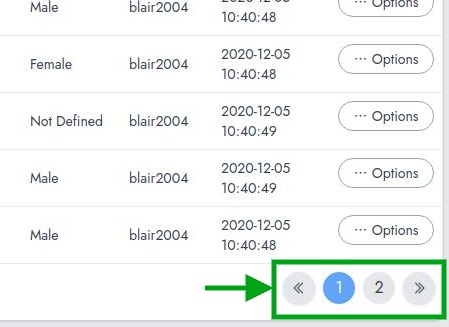Mail: [email protected]
Phone: +1(424)231-4091
Documentation
Everything you need to know about NexoPOS.

Table
NexoPOS 4.x is built with a set of components that are reused throughout the application. One of these components is the "Table" component (or CRUD Table). The Table component should be considered as an "abstract" component because it's used by other component. This component is responsible for displaying within an HTML table entries (or records). This is how a table component looks like.
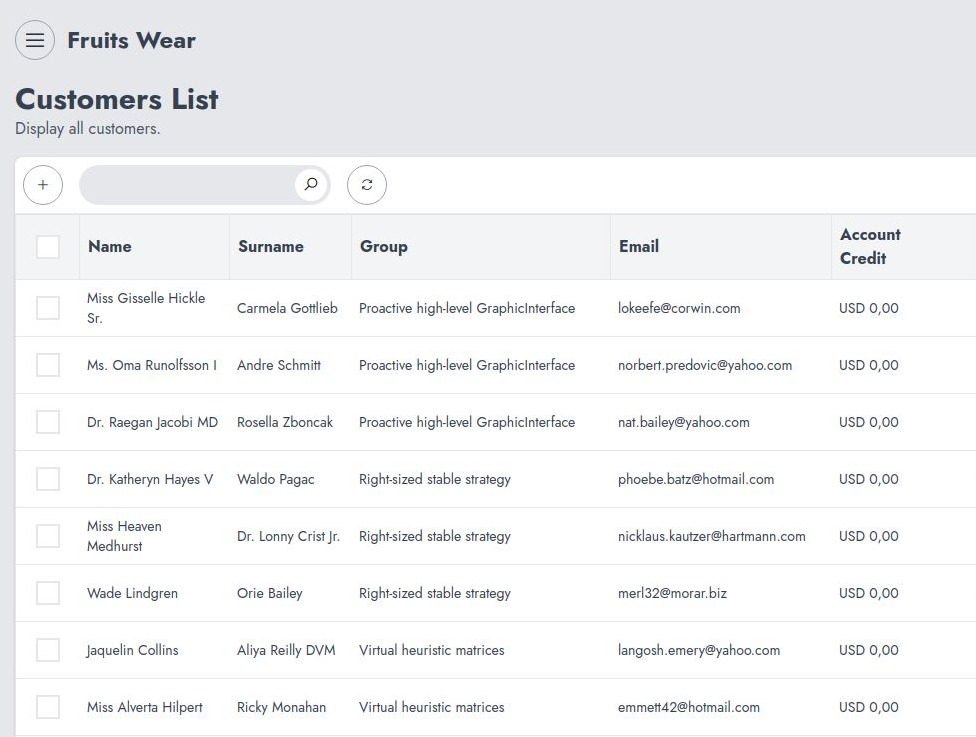
Table Component Features
The table component can be used to display entries in various ways. Here is the list of features available with that component.
Sorting Results
While it depends on the Crud instance rendering the Table component, normally every column is sortable. This means you can change the order used for displaying the result just by clicking on a column title.
Multi Selecting Results
If it's not explicitly disabled, every result on a Table component can be selected. This is useful when bulk action should be applied. By bulk action we mean, deleting selected entries for example.
Searching Entries
The table components come with a search input where specific entries can be searched. A search is made over the entire linked table and related table (as they are all merged on a single request). However, if a column uses a label for example "Enabled" might be a label for "1", it's not possible to perform a search for all items having "Enabled" as a label. Details about these possibilities should be detailed by the parent component rendering the table component.
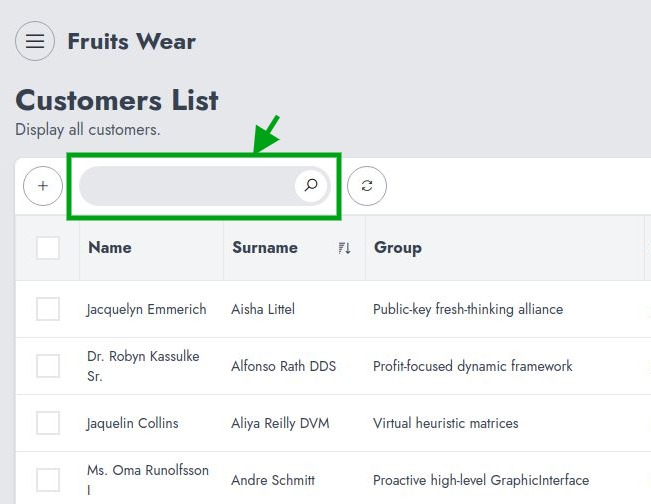
Creating New Entries
The Table component comes with a button having a "+" sign in the middle. If that button is correctly defined, it should take you to the form where new entries can be created.
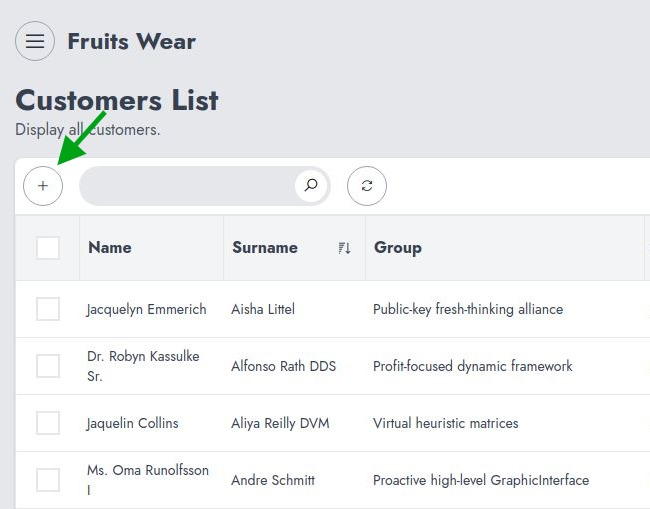
Entries Row Actions
By default, all entries come with "Edit" and "Delete" actions. However, these activities might be different from one component to another.
Browsing Through Pages
If a table component contains many entries, these might be paginated. In order to access these pages, you can one of the page numbers available at the bottom of the table component.