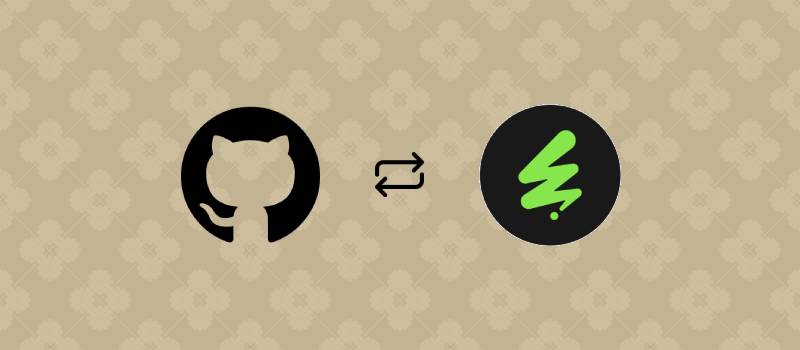GitEnvato: Update Items From Github
If you already have purchased the product, you can download it from your account downloads.
Version v1.0
Last Update Jan 9, 2025
GitEnvato is a NexoPOS module that aims to ease CodeCanyon / Themeforest item updates. The module works with Github webhook to ensure your project on Envato remains in sync with your Github repositories.
Privacy Concern
As Envato doesn't provide any API to interact with your items. This module requires to have access to your account. Now, you can explore the code of this module to make sure it doesn't perform anything more than what is stated in this description: Strictly and solely designed to update items from Github to CodeCanyon / Themeforest.
Requirements
This is a NexoPOS module therefore, you must install NexoPOS (which is a free software available on GitHub). Regarding the system requirements, you must have the following configuration:
- PHP: >=8.2
- Supervisor Configured
- Cron Job Configured
The NexoPOS installation that runs this module must be hosted online and on a secured protocol.
Installation
This module can be installed as any regular NexoPOS module. You'll perform the installation and update from the dashboard. Once the module is installed, make sure to enable it from the module section. As the module creates tables, a database migration will automatically be performed.
Settings Configuration: Envato
We'll now head to the Settings for configuring the default settings. The first tab available shows the Envato settings fields. We'll need to provide the following:
Envato username (case sensitive): Here you'll just provide your username as it is on Envato.
Envato API Keys: you'll need to head to the token creation page, to create a personal token. Make sure to select the following permission:
- View and search Envato sites
- View the user's Envato Account Username
- View the user's email address
- View the user's account profile details
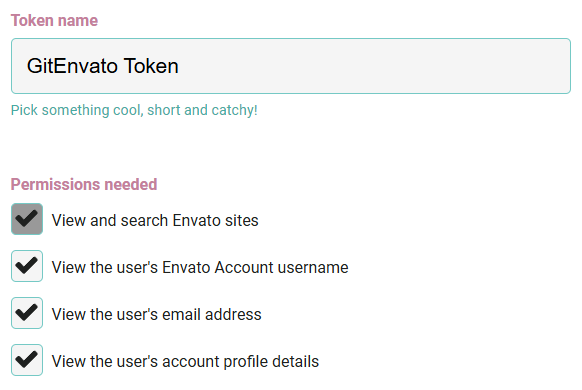
When you create the token, a long hashed string will be provided to you. copy that code and past it on the settings "Envato API Key"
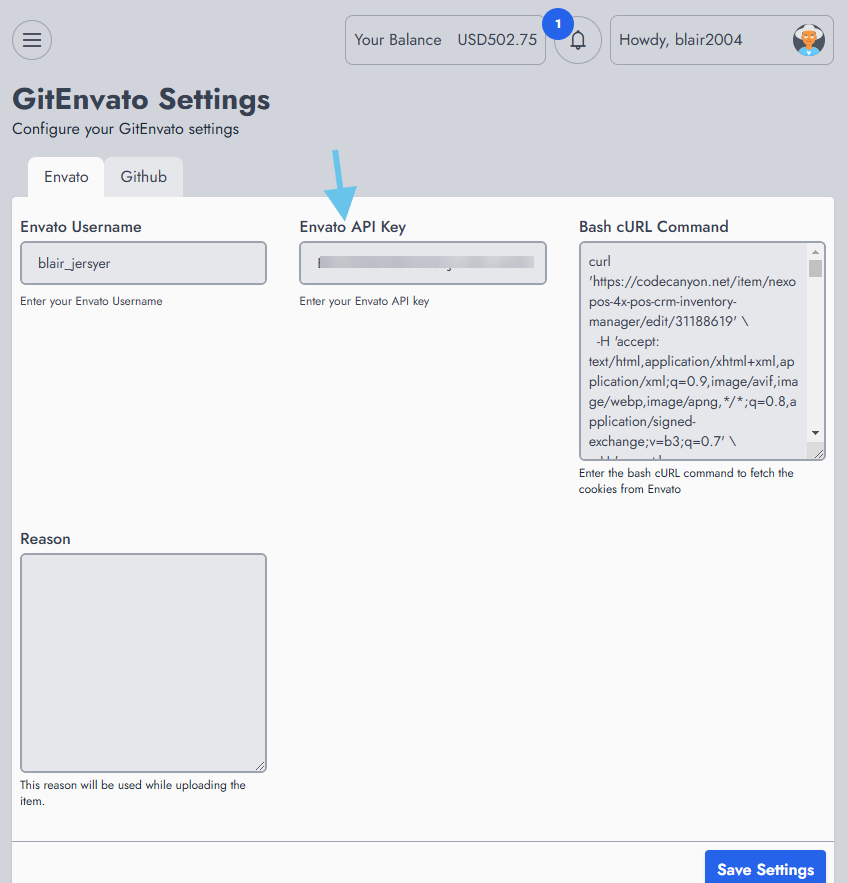
Bash cURL command: this is a necessary step as this is what makes the module able to publish the update for you. Without it, the item will only be uploaded. We need to copy a bash command from a request made on your account. Typically, you'll need to open the console using F12 on most browsers (chrome/edge is preferred). You'll then go to the network tab, and the address bar, and navigate to your Envato profile page. Once there, you'll make a right on the first entry on the requests to copy the bash cURL command.
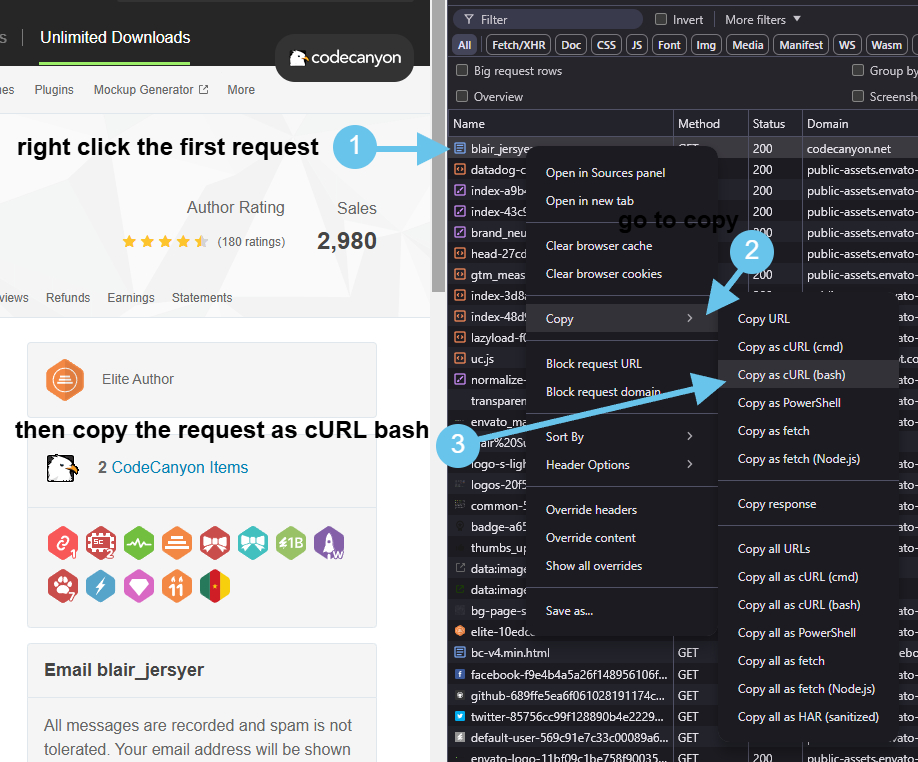
Now go to the bash cURL command and paste the code.
Reason: this is the description that will be submitted to the verification team when an update is published.
From here you can save your settings.
Settings Configuration: Github
Now we need to configure how this module will pull updates from GitHub. The first step is to create a webhook pointing to our module. You'll head to your GitHub repository then click on settings.
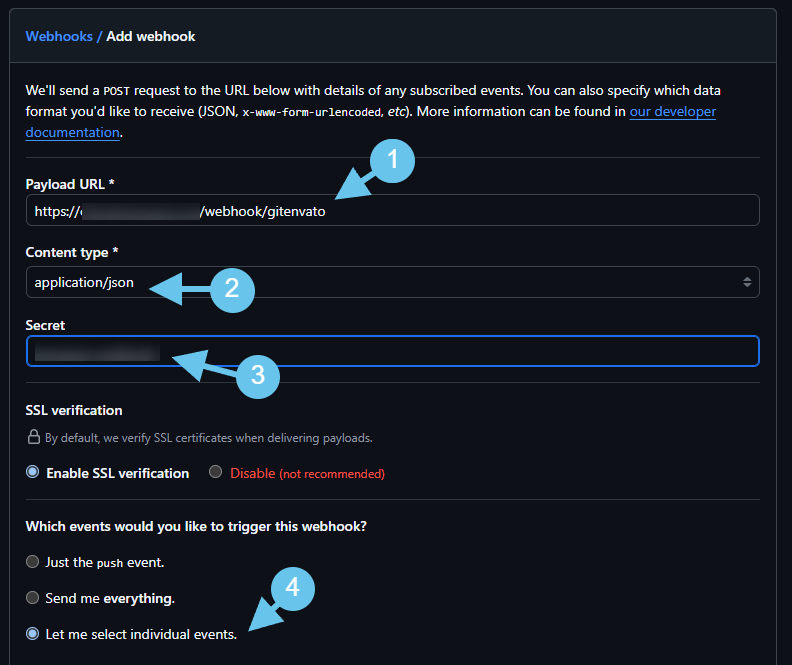
- We'll create a request that points to your NexoPOS installation. don't forget to use /webhook/gitenvato to it.
- We'll set now the Content-Type to application/json and provide a secret that works as a password.
- Note that this Secret should be the same as what is available on the GitHub settings
- For the individual events, make sure to select "Release" and create your webhook.
We'll now head back to the GitEnvato settings to provide the Webhook secret.
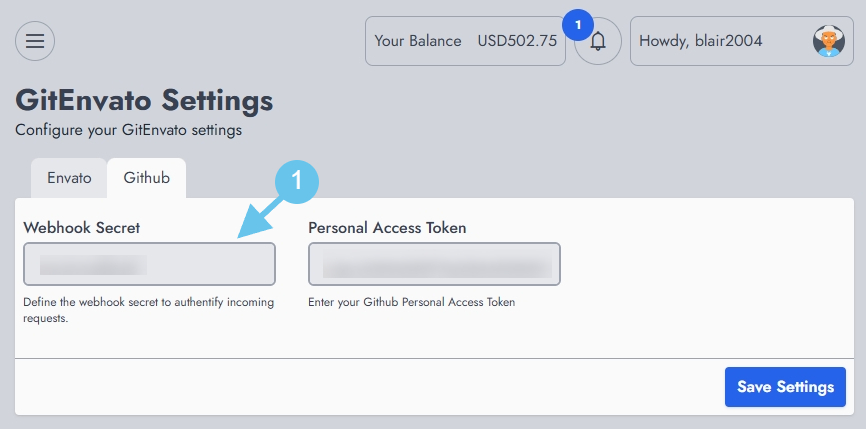
Now for the Personal Access Token, we'll create that here. We'll head to the tokens and create a classic token.
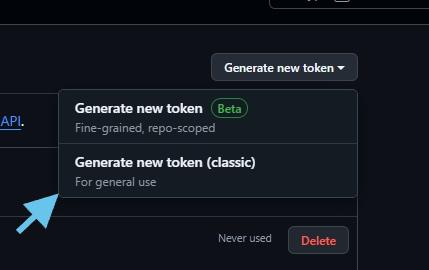
Now we only need to give the following scopes: read:packages, repo
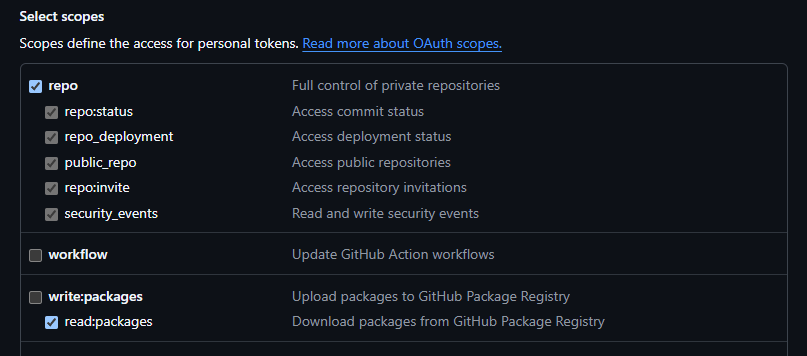
Once created, we'll be provided the token code that we'll need to paste to the Personal Access Token field. From now we're ready to create repositories.
Repositories
The repositories are provided when you install GitEnvato. A new menu is added to the dashboard with as name "GitEnvato". By clicking on that menu, we'll head to the list of repositories.
By defining a repository, we explicitly allow webhooks that have been previously created to be effective. The name of the repository should match the slug on GitHub. In our case, we have a Github URL that looks like this: https://github.com/blair2004/NexoPOS, so the name of our repository will be blair2004/NexoPOS.
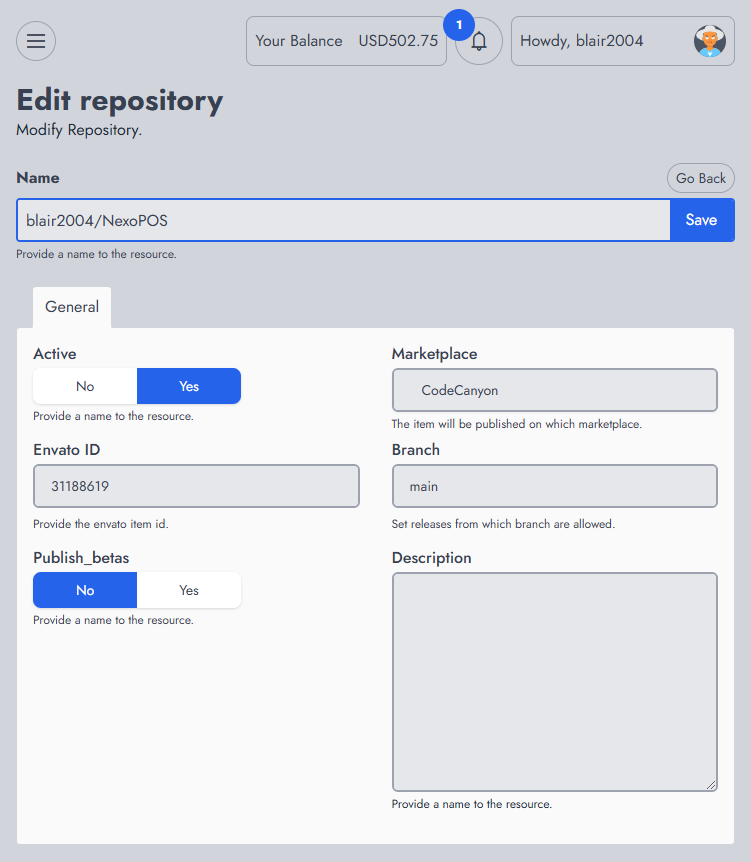
Active: When enabled, all webhooks from this repository on GitHub will be handled.
Marketplace: You choose whether if your item is from CodeCanyon or ThemeForest.
Envato ID: the ID of your item on Envato, you'll find that on the URL of the item.
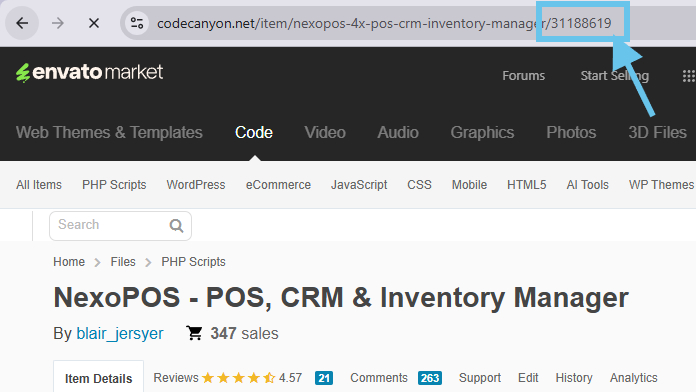
Branch: Specify the branch from which updates are allowed. The name of the branch should match the existing branch on the Github repository.
Publish Betas: whether betas should be published to your repository.
Description: a description of the repository.
Troubleshooting
To ensure 100% uptime, you should keep the Cron and Supervisor running continuously. Note that, we rely on scheduled tasks to delay publishing the update on CodeCanyon/Themeforest.
Update Not Going Through
You should make sure your Envato API is still valid. You might additionally check on your account if there is an update of your item.
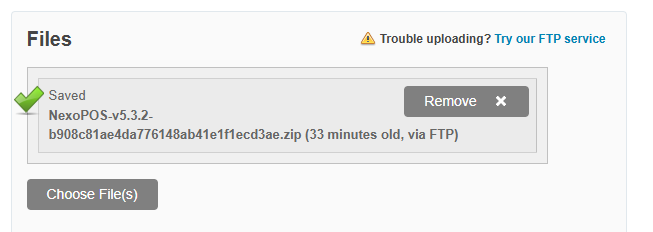
Supported Market
Only CodeCanyon and Themeforest are supported at the moment. We don't have any direct plan to add more markets at the moment.
Publish Alert
When an update is published on Github it will go through your installation of NexoPOS which needs to be installed online on a secure protocol. If something goes wrong a notification will be displayed on the Notification Center.
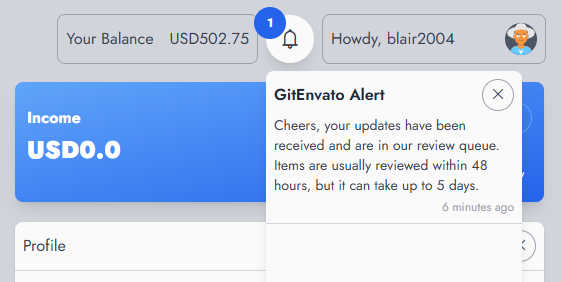
Bug Reporting
If something doesn't work as expected, you can easily reach out to us at [email protected].
Recommended Modules
$0.00
Email Service Driver
The Email Service Provider is a module that helps configure...
- v5.3.1
- Jun 16, 2025
$14.99
$10.00
Socialite For NexoPOS
Socialite for NexoPOS provides a convenient way for authenticating to...
- v6.0.0
- May 7, 2025
If you already have purchased the product, you can download it from your account downloads.