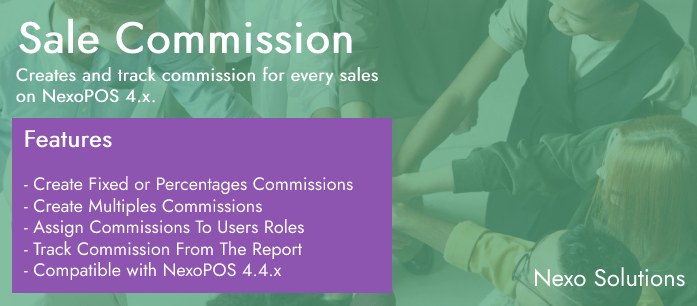Sales Commissions
If you already have purchased the product, you can download it from your account downloads.
Version v5.2.0
Download 140
Last Update Feb 23, 2025
The Sales Commissions module allows your salesmen (or any users) to earn a financial counterpart on every sale that is completed on NexoPOS 4.x. You can define as many commissions you want and assign them to the users' role of your choice. The commissions can be fixed or flexible (percentage) and be based on the order total.
This guide explains how to use the module.
How To Install The Module
The Sales Commissions module can be installed as any other NexoPOS 4.x module. This module doesn't have any dependencies and therefore should be working right after the installation. The module will perform a modification over the database schema to create news tables.
How To Create A Commission
In order to create a commission, you should head to the "Users > Commissions". There, you can see all the commissions you've created on a Table Component. Click on the "+" sign to create a new commission.
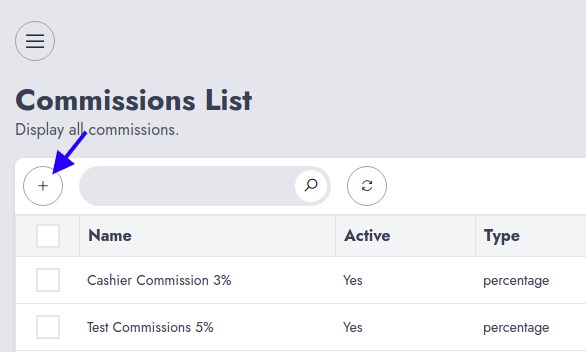
This will take you to the form where you can create a commission. The first information to provide while creating a commission is the name.
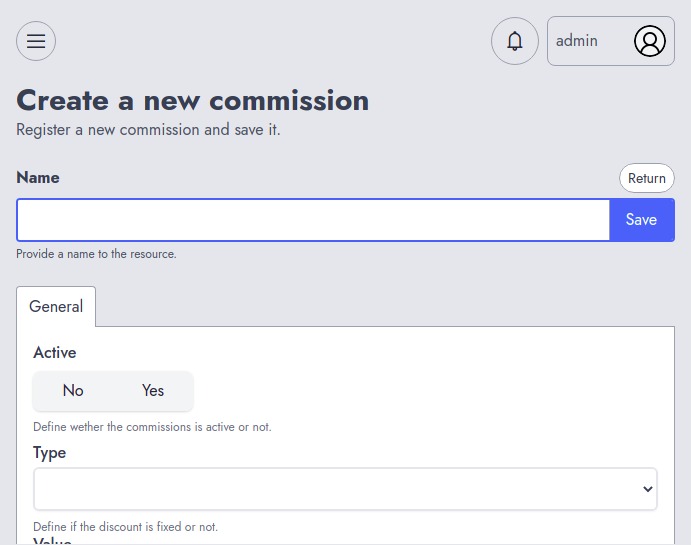
Then you can determine if the commission is effective by setting the status "Active" to yes. Later you can define the "Type" of the commission to be either a fixed amount or a percentage. The field value will be the fixed amount if the type is "Fixed" or the percentage amount if the type is "Percentage". You shouldn't add the "%" sign for the percentage.
You can restrict to which items the commissions work by selecting the categories. This means that only when a specific product from that category is sold the commission will be earned. At that moment, if the commission is a percentage commission, it will be based on the item total price and no more on the order total price.
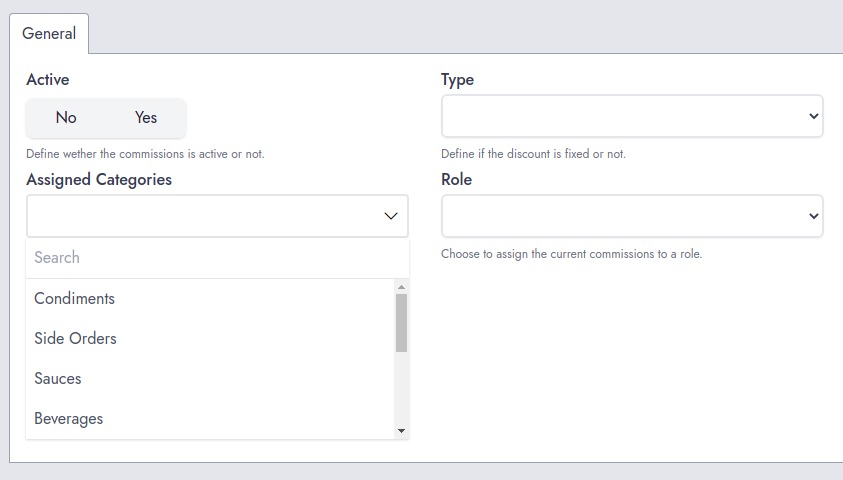
Later you can choose the Role to which you want to assign the commission. Once you're done, don't forget to save your changes.
How To Track Earned Commissions
Every commission that is generated by the system will be listed on the "Earned Commissions". From there you can see the commissions that has been made by every users. You can use that component to edit a commission or even delete a commission that has been made by a user.
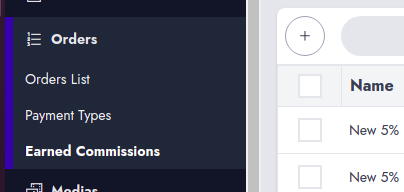
Head to the "Orders > Earned Commissions" to see the commissions earned so far.
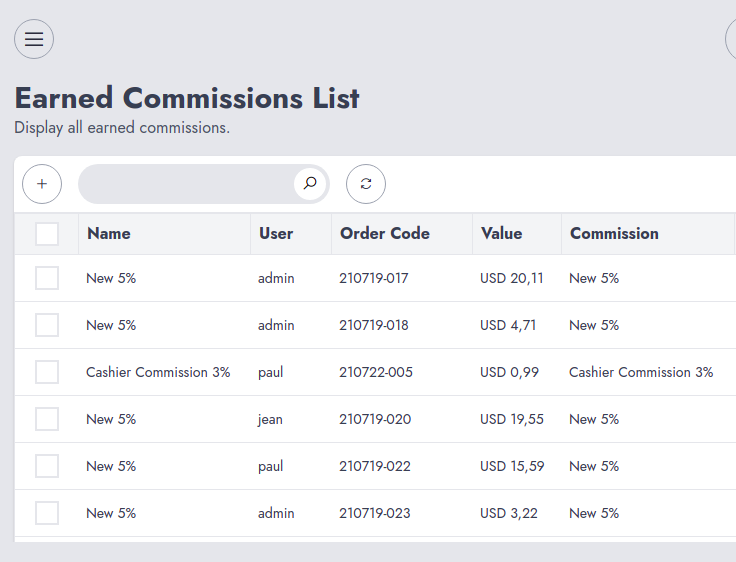
Commissions Overview Report
The best way to see during a period the commissions that have been earned by the users is to use the commission report. That report creates a summary of the commissions earned so far for the users' roles you've explicitly selected on the settings (Settings > Commissions Settings).
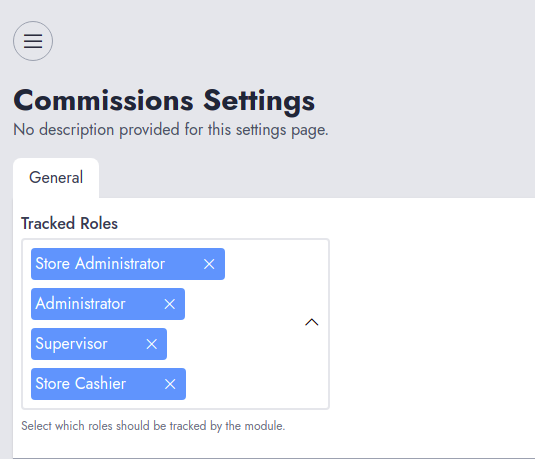
To access the report, you need to head to "Report > Commissions". There you'll see controls that help to circumscribe the commissions during a specific time range.
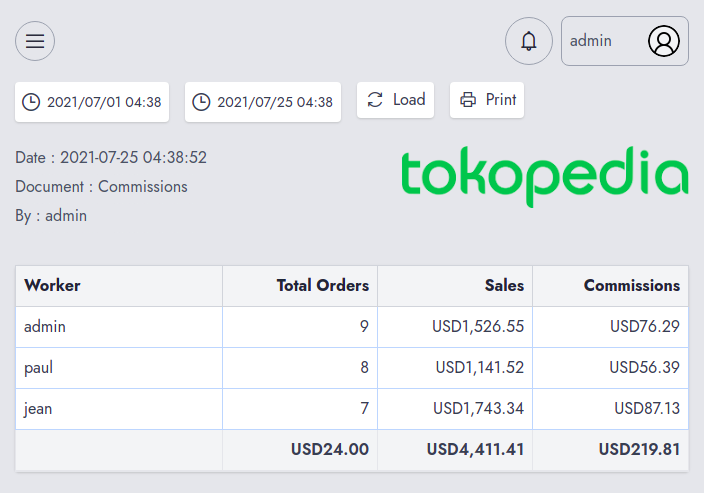
From there, the commission report can also be printed.
Recommended Modules
$40.00
$0.00
Options Export/Import
Provides a convenient way of exporting modules settings for an...
- v6.0.0
- Jun 27, 2025
$0.00
Email Service Driver
The Email Service Provider is a module that helps configure...
- v5.3.1
- Jun 16, 2025
If you already have purchased the product, you can download it from your account downloads.