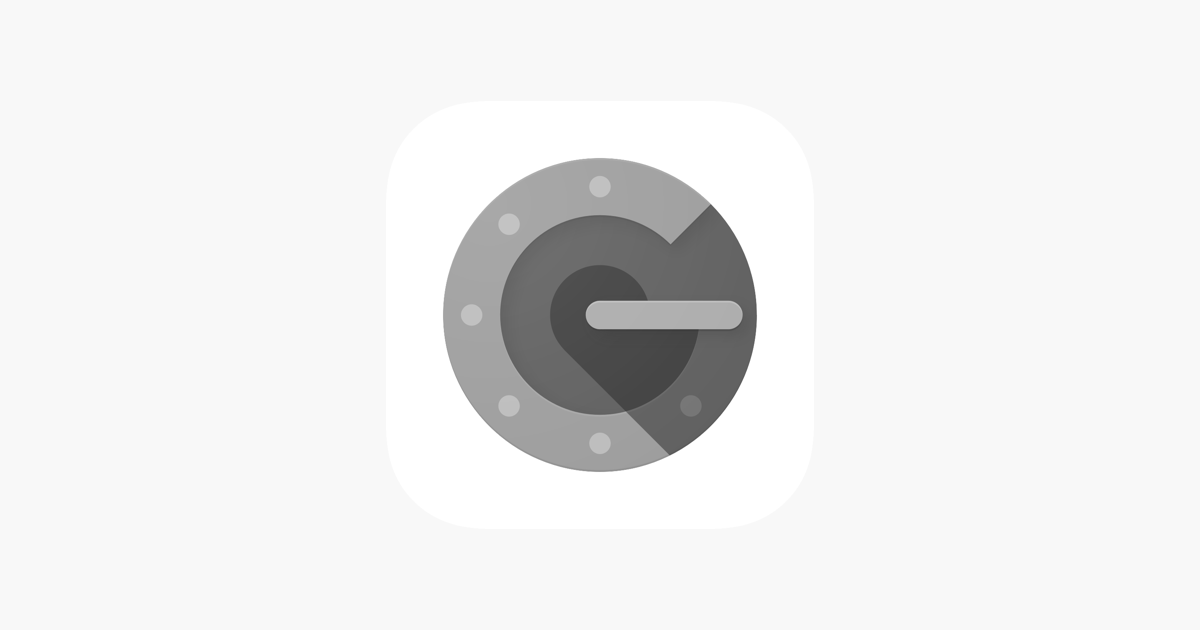Google Authenticator
If you already have purchased the product, you can download it from your account downloads.
Version v5.2.0
Download 27
Last Update Jan 31, 2025
Google Double Factor Authenticator or Google 2FA is a module that adds an extra layer of security to NexoPOS 4.x accounts. By default, the feature is disabled for every user but can be enabled by using the Google Authenticator app and scanning the QR Code.
This module is compatible with NexoPOS 4.3.2 and above.
How To Install The Module
This module can be installed as any other module. You can follow the tutorial that explains how to install NexoPOS 4.x modules.
How To Enable the 2FA for An account
Once the module is enabled, we'll need to access the profile in order to setup the 2FA.
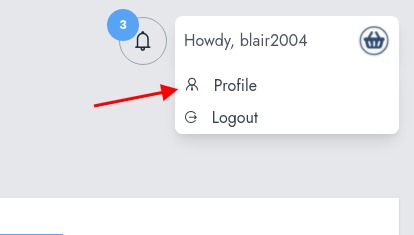
From the profile, we'll need to click on "Google 2FA" to see the QR Code that wee need to scan.
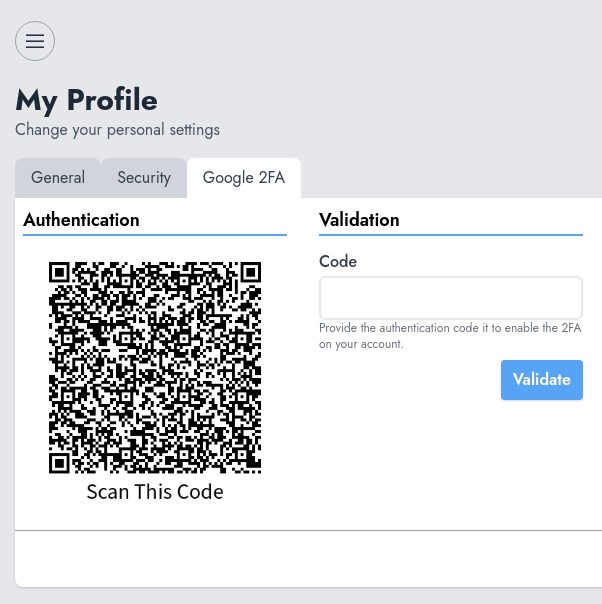
As a reminder, you can use the Google Authenticator app available on Play Store if you're using an Android device. If you're using an iPhone, you can also use the same app on the App Store.
First of all, you'll scan the code and that will register your account on the app. After scanning, you'll see a new entry on the Google Authenticator app with a code. That code should be added to the "Validation" section, then press "Validate".
How to disable 2FA
Once the account has the 2FA enable, you'll be able from your profile to disable it.
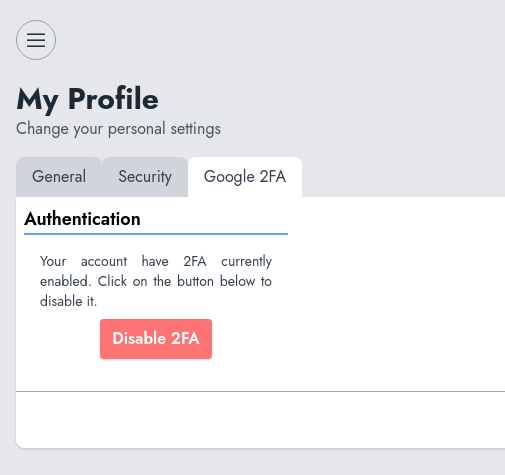
Disable the 2FA For An Account
As an administrator, the Google Authenticator modules allow you to disable the 2FA feature. You'll need to head to the users and open the options for the account you would like to disable the Double Factor Authentication.
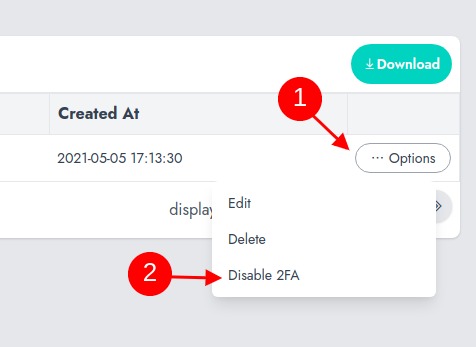
You'll be asked to confirm your action.
How It Works
Once the 2FA is enabled on your account, you'll be asked to provide a code every time you login into the system. After a successful authentication, you'll be redirected to provide the 2FA code.
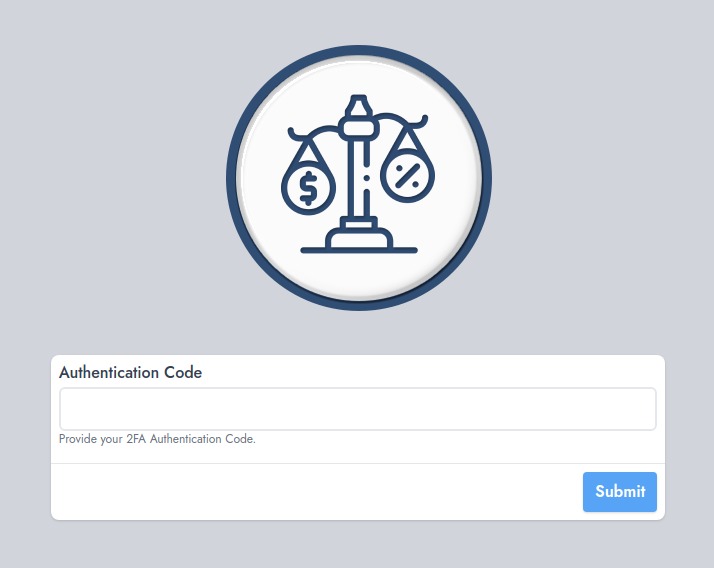
Recommended Modules
$20.00
Pin Login Module for NexoPOS
Provide a quick login option for your restaurant or store...
- v5.2.0
- Jun 25, 2025
$0.00
$0.00
Google reCAPTCHA
Google reCAPTCHA secures your login page and registration page against...
- v4.8.0
- May 27, 2025
If you already have purchased the product, you can download it from your account downloads.