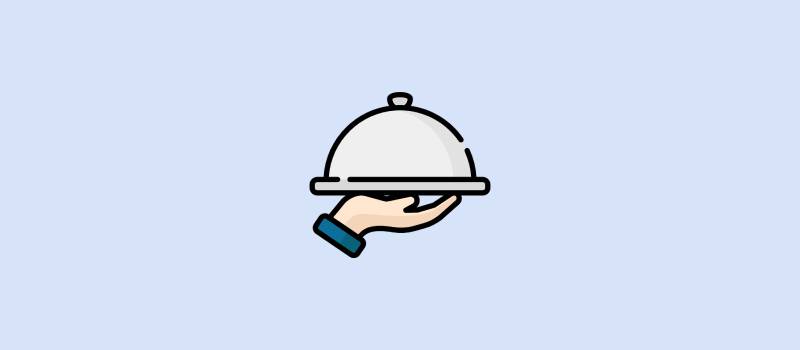Gastro - Restaurant Extension For NexoPOS
If you already have purchased the product, you can download it from your account downloads.
Version v5.3.4
Download 1267
Last Update Jun 28, 2025
Gastro 4.x is an extension that adds restaurant management features to NexoPOS 4.x. This module aims small restaurant with a quick workflow and large restaurant that requires to have a better follow-up on how the orders are placed and how their customers are satisfied. Here is a short video of Gastro in action on a restaurant in Spain.
This restaurant uses Gastro 4.x, Nexo Print Server, and Nexo Print Adapter.
Update Steps
In order to update Gastro, you just need to follow the instructions that are shared on how to update a module on NexoPOS 4.x.
Table Management
Gastro allows you to create areas as tables. This gives you an overview on how your tables and the orders that are placed on them.
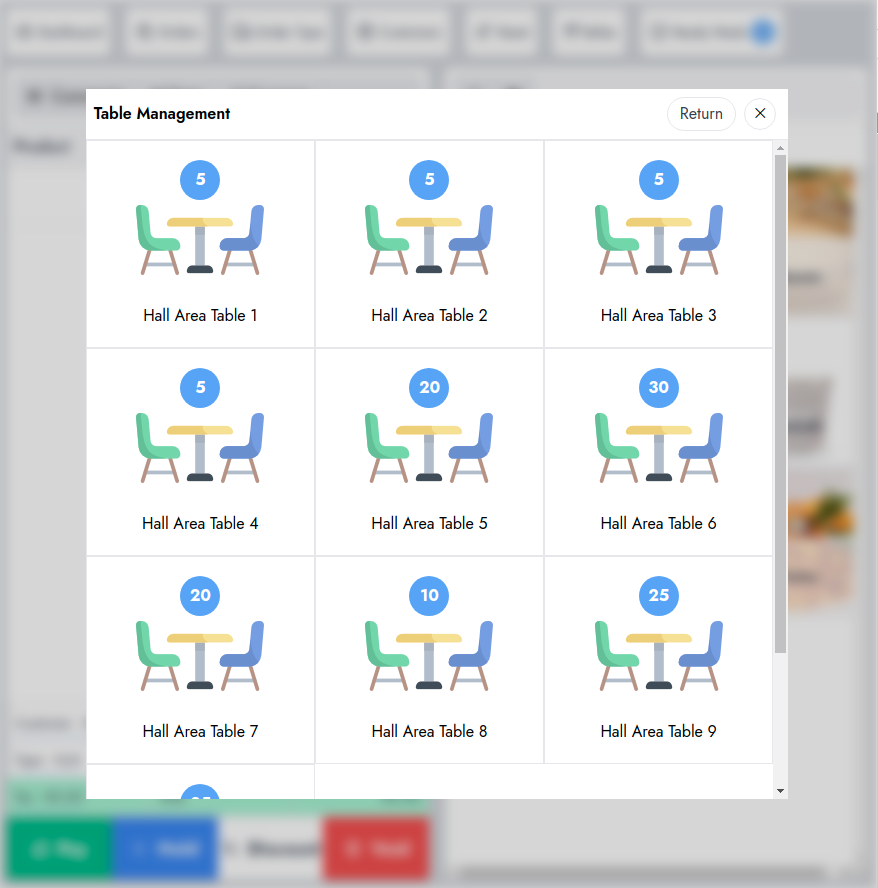
Orders placed on the table are likely to be customized by the waiter. This one can :
- Cancel a meal
- Add new note to a meal
- Mark the meal as served
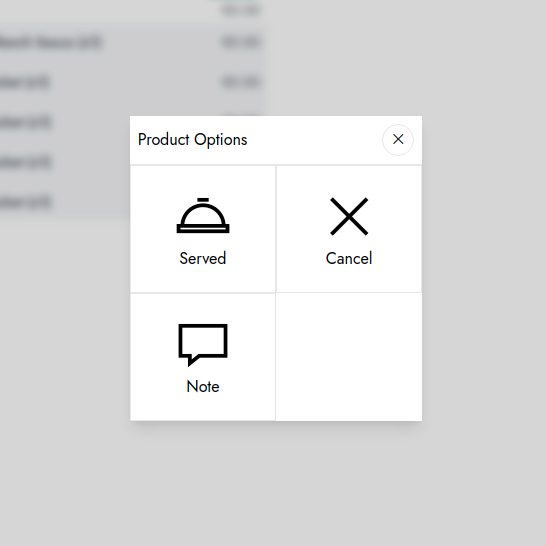
Kitchen Screen
From the kitchen screen, orders that are placed by the waiters can be monitored and managed. For example, the chef can :
- Start cooking a meal
- Mark a meal as ready
- Decline cooking a meal
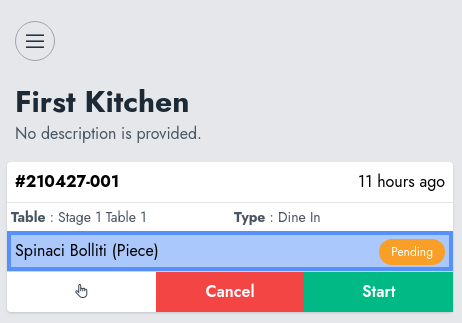
Kitchen Category Assignation
While creating a kitchen, you can define which category of products should appear in a specific kitchen. This is useful in case you would like to create a Bar kitchen and a Food kitchen.
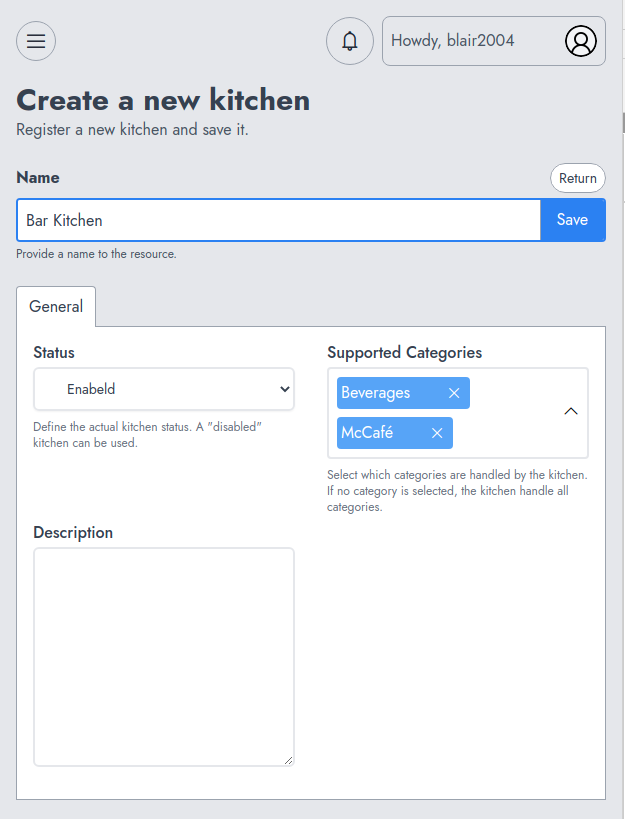
Modifiers And Modifiers Group
Modifiers are customizations that are allowed for specific meals. These modifiers are grouped for a better organization. Modifiers can support quantity and act as a product. It's then possible to assign an inventory to the modifiers. The modifiers groups will give you a way to :
- For modifiers selection
- Determine if the modifiers need quantities
- Determine if the choice of a modifier can be single or multiple
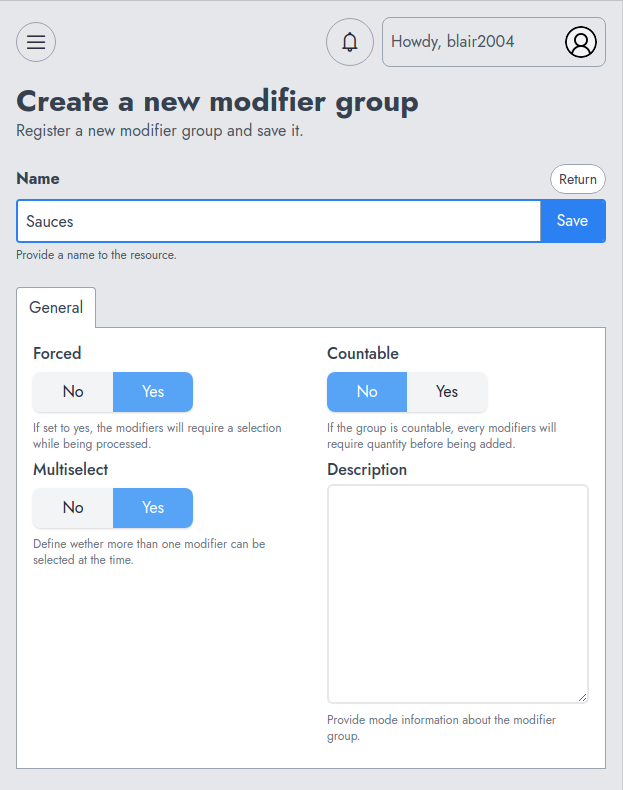
A modifier group should then be assigned to the product that supports modifiers. All this can be performed on the Gastro tab.
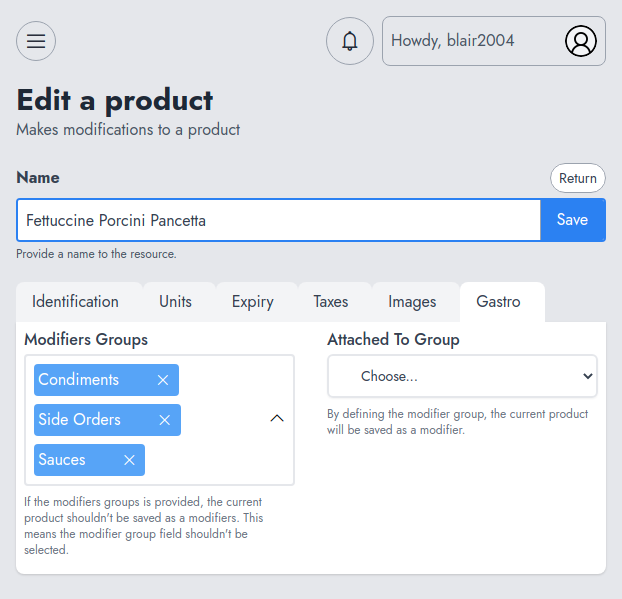
Configuring Nexo Print Server
You can configure Nexo Print Server for printing orders in the kitchen. For that, you'll need to install NPS Adapter for NexoPOS 4.x. Once you have enabled that module, make sure to configure it by defining the server address and other settings on the NPS Adapter tab from Gastro settings.
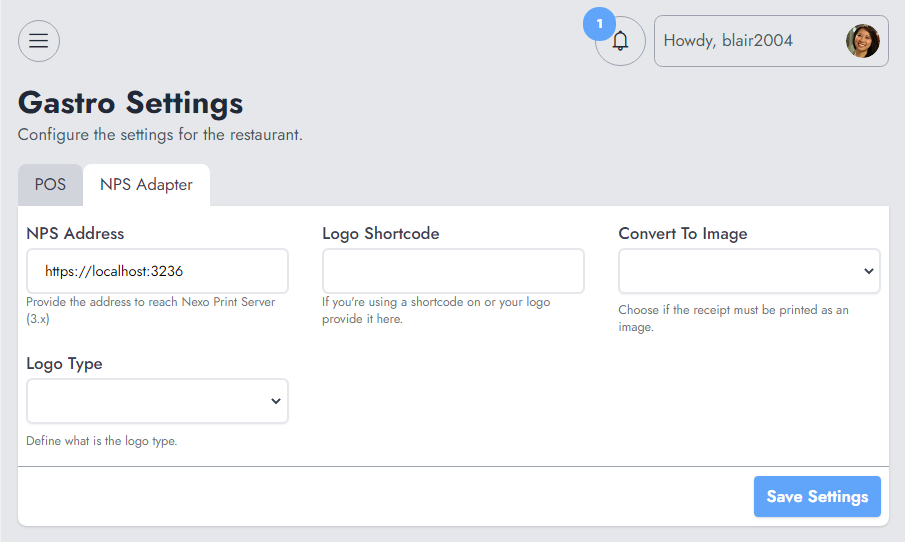
Once you've done this, don't forget to save your settings. Now let's head to a kitchen where we'll select the printer that should be used for that.
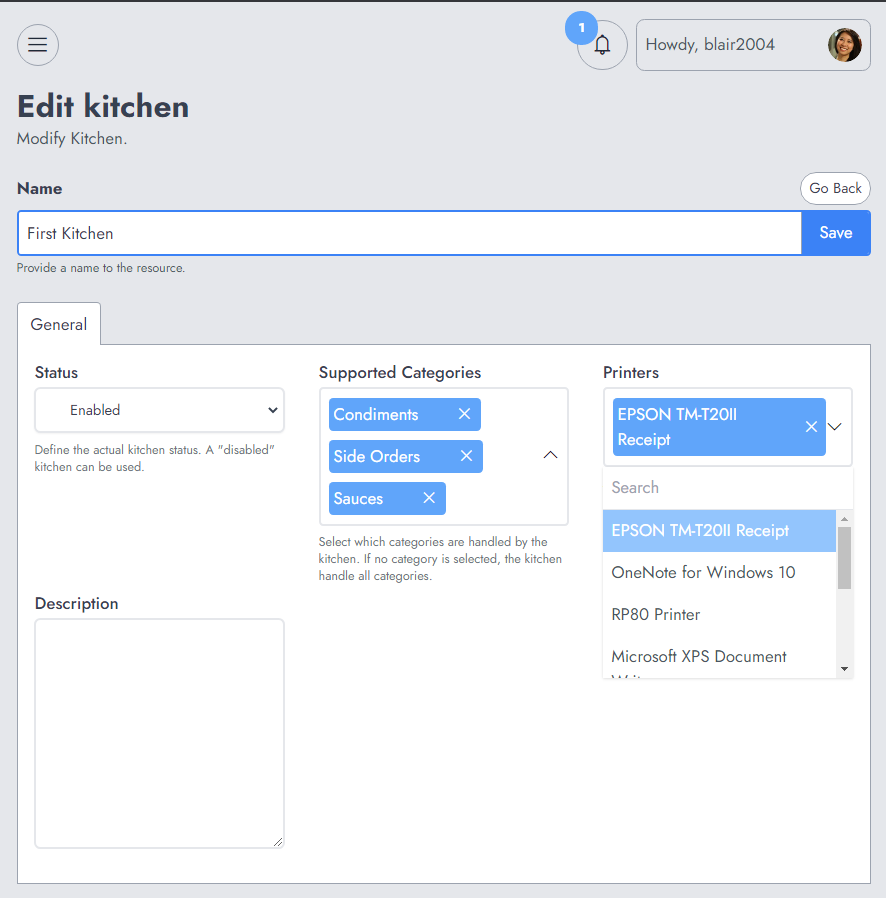
From now, all orders sent to the kitchen will be printed on the selected printer.
If you already have purchased the product, you can download it from your account downloads.