Documentation
Everything you need to know about NexoPOS.

Customers
Customers are one of the main resources that are useful for the system. They are mostly used to keep track of loyal customers and therefore providing better pricing or other advantages. The customers depend on the customer's group which is used for grouping customers to which we might want to apply the same bonuses or services. Before creating a customer it's therefore important to have a set of customers group created before.
Creating Customers
The menu that helps to create a customer is available on the sidebar of the dashboard.
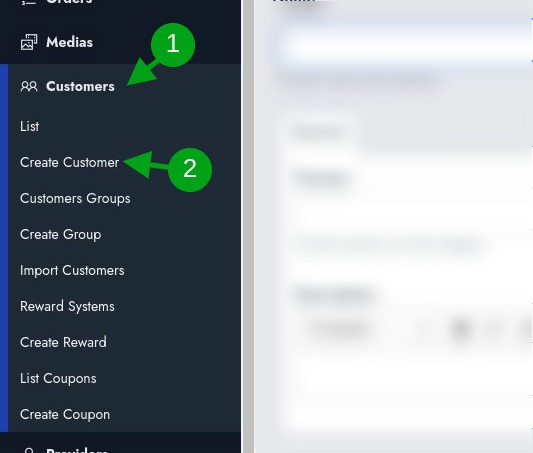
This takes you to a location where you can create a customer. The customer creation form includes the customer name input followed by 3 tabs: General, Billing Address & Shipping Address.
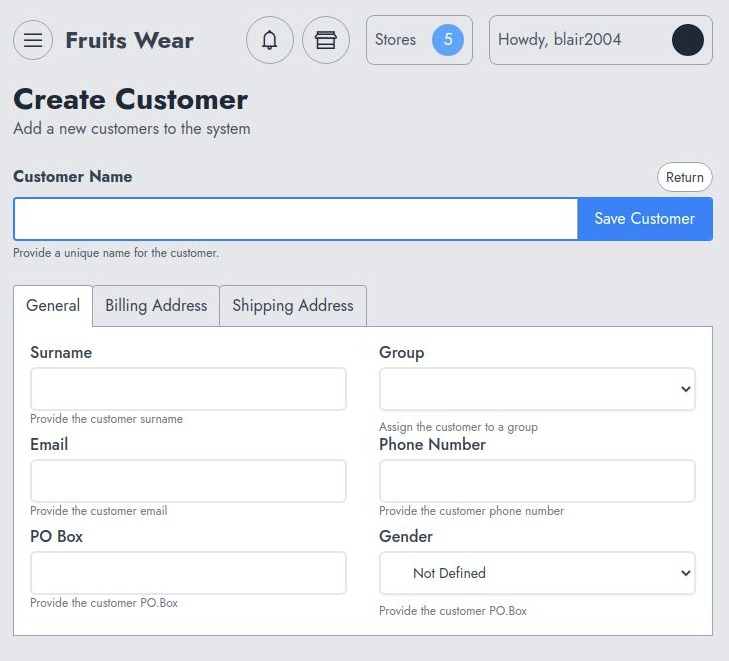
The General tab contains input that for general customer information such as the gender, the customer group to which the customer is attached.
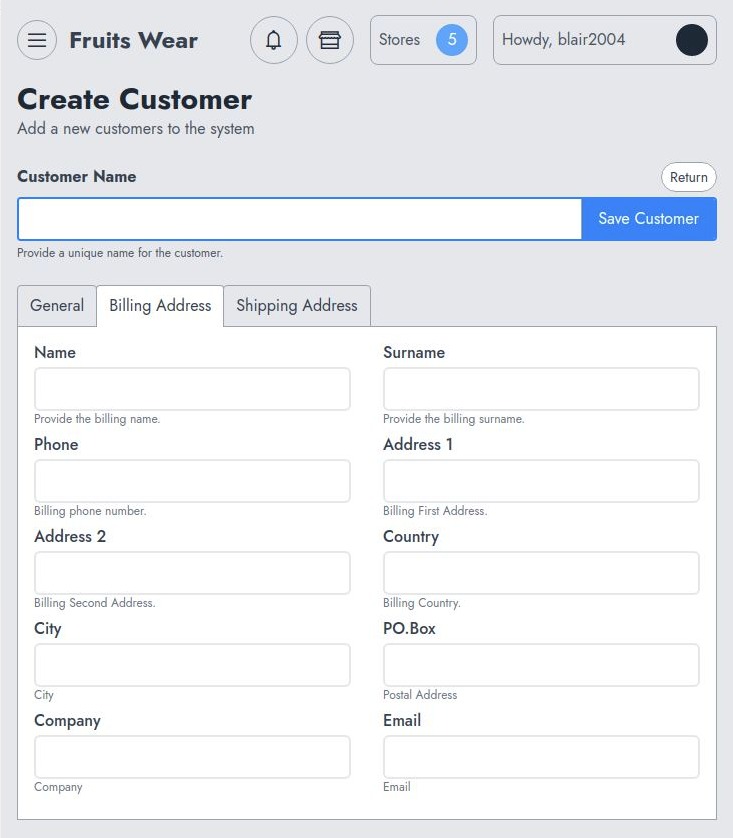
The billing address tab includes billing information for the customer. This information might be used on invoices, receipts, or email notifications.
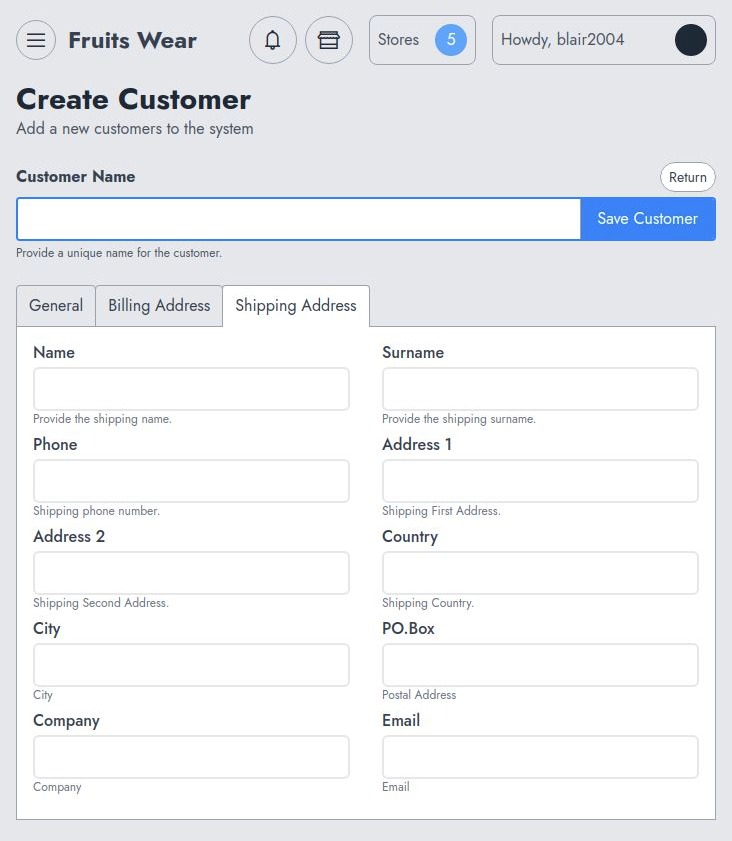
The shipping address tab includes shipping information for the customer. That information might be used on invoices, receipts or email notifications.
Managing Customers
Once created, you're redirected to the customer list, which uses the abstract table component.
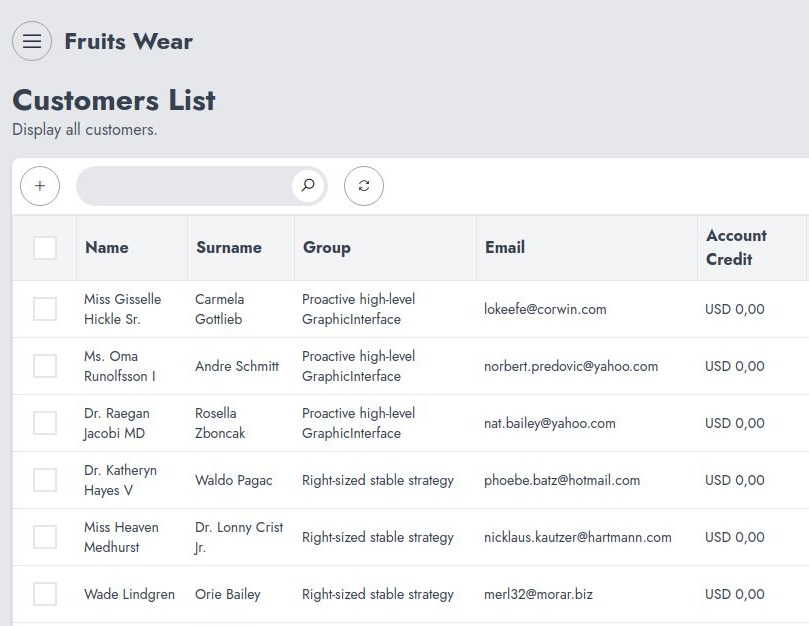
As part of the entry actions, you're able to :
- Edit a customer
- See the customer's orders
- Delete a customer
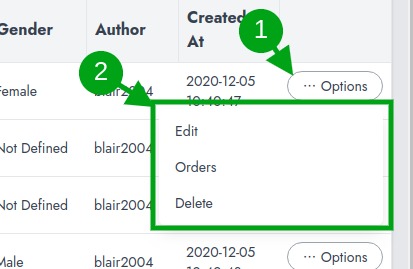
Customer Rewards
The customer rewards are available when you have correctly defined a reward system. In order to see all the rewards earned by a customer, you need to use the "Rewards" option available on each customer.
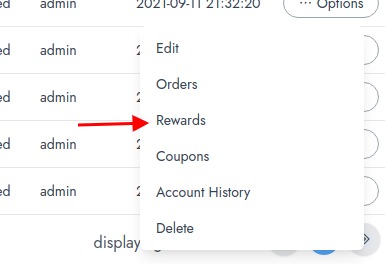
Coupons
Customers might earn as a reward "coupons" from the Reward System. Every coupon generated for a customer is available on the "Coupons" options.
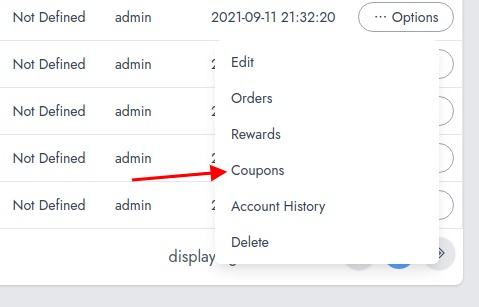
Account History
The account history list all transaction that involves the customer. This include :
- purchase
- refund
- account funding
- account unfunding
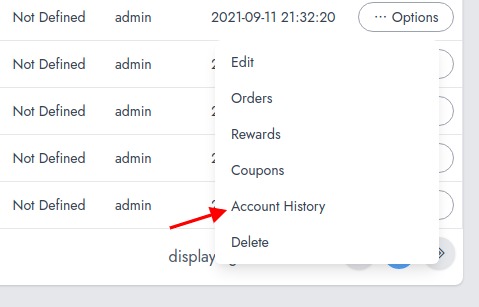
That section can also be used to add or remove credit on the customer account. Here is how it looks like.
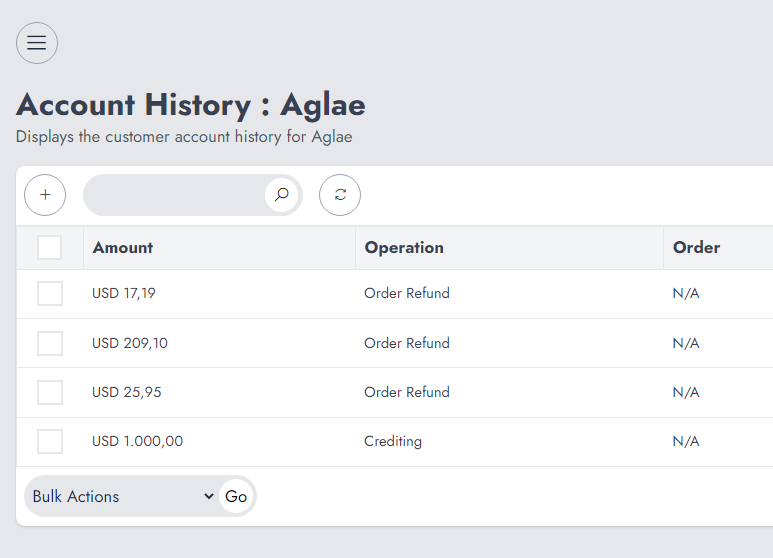
Manage Customer Credit
In order to add customer credit, you need to click on "+" sign that will take you to a form where you'll update the customer credit.
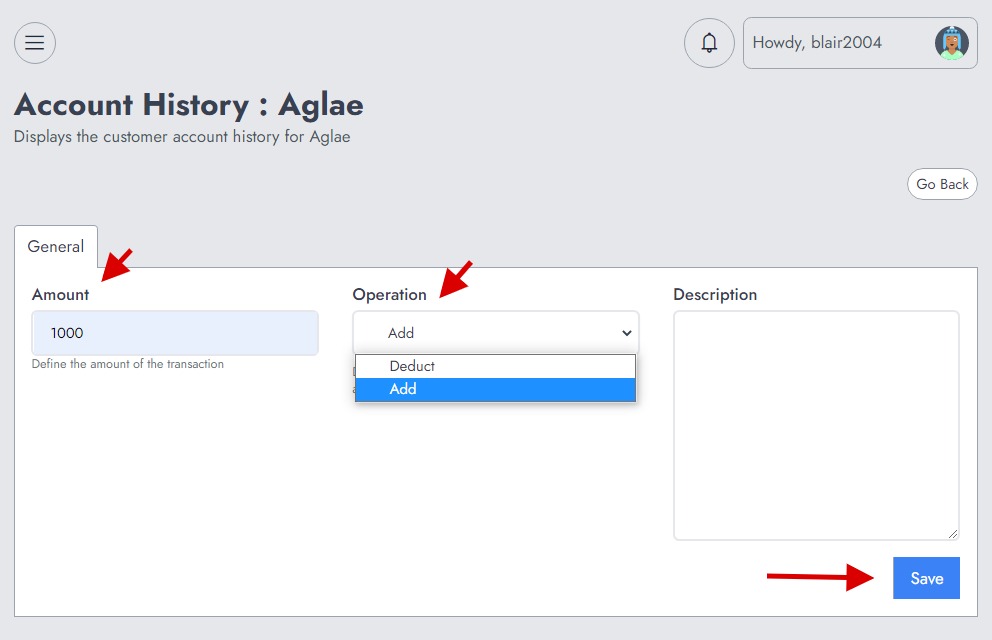
Note that you can either "Add" or "Deduct" funds from the customer account. While deducting funds, if the customer account is not enough, the process will be stoped with an error.
