Documentation
Everything you need to know about NexoPOS.

Taxes Groups
NexoPOS 4.x provides a way to register multiple taxes and track them as they are assigned to products or orders. The reason for this feature is because some countries apply more than one tax to the products. We'll mention Indian, Norway, Romania, etc. In order to help you track your taxes, NexoPOS 4.x provides a tax group where you can combine taxes.
How To Create Tax Groups
The taxes have a dedicated menu on NexoPOS 4.x you can access it from the sidebar. Then click on "Create Tax Group".
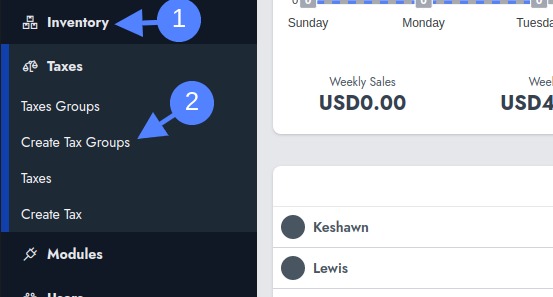
This will take you to a screen where you can provide the name and a description of the tax group.
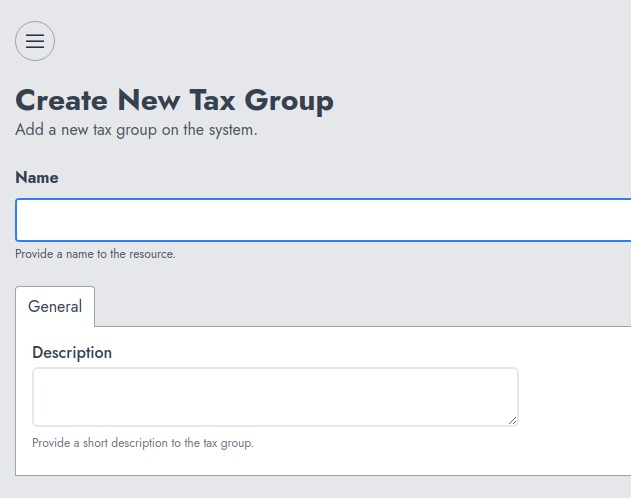
Once you're done, click on "Save" to proceed. You'll be redirected to a list of tax groups that uses an abstract table component.
Managing Tax Groups
When you create a tax group, you're able to assign taxes to it. However, if a tax group is deleted, this doesn't delete taxes attached to it, but these taxes won't be available for selection either while creating a product or for the sale. That's because it's only the tax groups that are assigned to products and sales.
