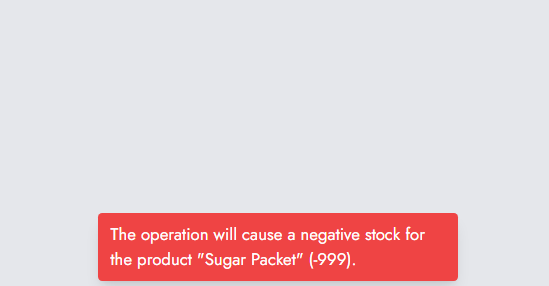Documentation
Everything you need to know about NexoPOS.

Stock Adjustment
There are various reasons you might need to adjust your inventory. Sometimes, you might want to adjust after a bad count or just declare some products as damaged. No matter what is your reason, NexoPOS 4.x allows you to adjust your inventory stock.
Requirements
Before being able to adjust the stock, the only requirement is to make sure your project is actually a material product with the stock management enabled. This is furthermore explained in the guide that explains how to create a product.
Adjusting Stock
While adjusting the inventory, there are 4 operations that are possible :
- Add: you're increasing the product stock. This is recommended when there has been a bad count for example.
- Delete: You're reducing the product stock. This is also recommended when there has been a bad count during a producrement.
- Defective: When a product is damaged. That will reduce the stock.
- Lost: When a product is missing. That will also reduce the stock.
To proceed, we need to go to the adjustment UI from the Inventory menu.
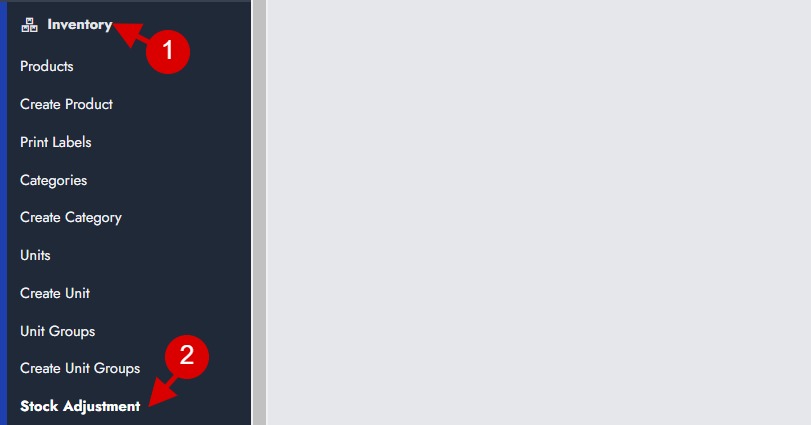
This will take us to a table where we can search for products. When we've added the product to the table, we can :
- 1 - select the unit for which we would like to perform the operation
- 2 - Choose the type of the operation,
- 3 - Define the quantity of the item.
- 4 - Define the value of the item
- 5 - Define more details about the operation, usually these are notes.
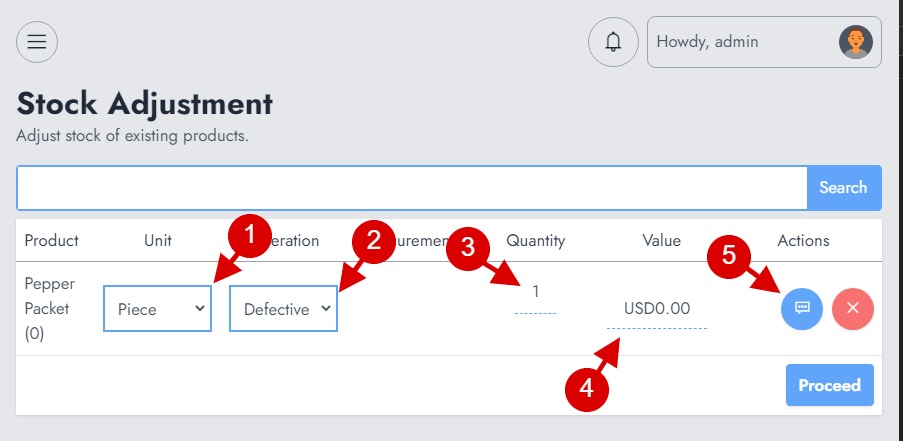
Once you're done, click on "Proceed" and the transaction will be stored.
Troubleshooting
There is a reason why the operation might fail. Usually, for operations that reduce the stock inventory, it's required the product to have inventory first. In case it doesn't, an error will be thrown.