Documentation
Everything you need to know about NexoPOS.

Receipt: Custom Template Tags
When an order is printed, template tags are made available to display order-specific details. These include the order code, the customer name, the cashier, and more. By default, only known template tags are displayed. However, you might want to display your template tag on the receipt. This will guide you through the process.
What Is A Template Tag
A template tag is a dynamic variable used on receipt (web and NPS Adapter). It's usually written in this form:
{order_code}When the receipt is printed, that template tag will be replaced with the relevant order code value. You'll find all available tags by heading to the invoice & receipt settings.
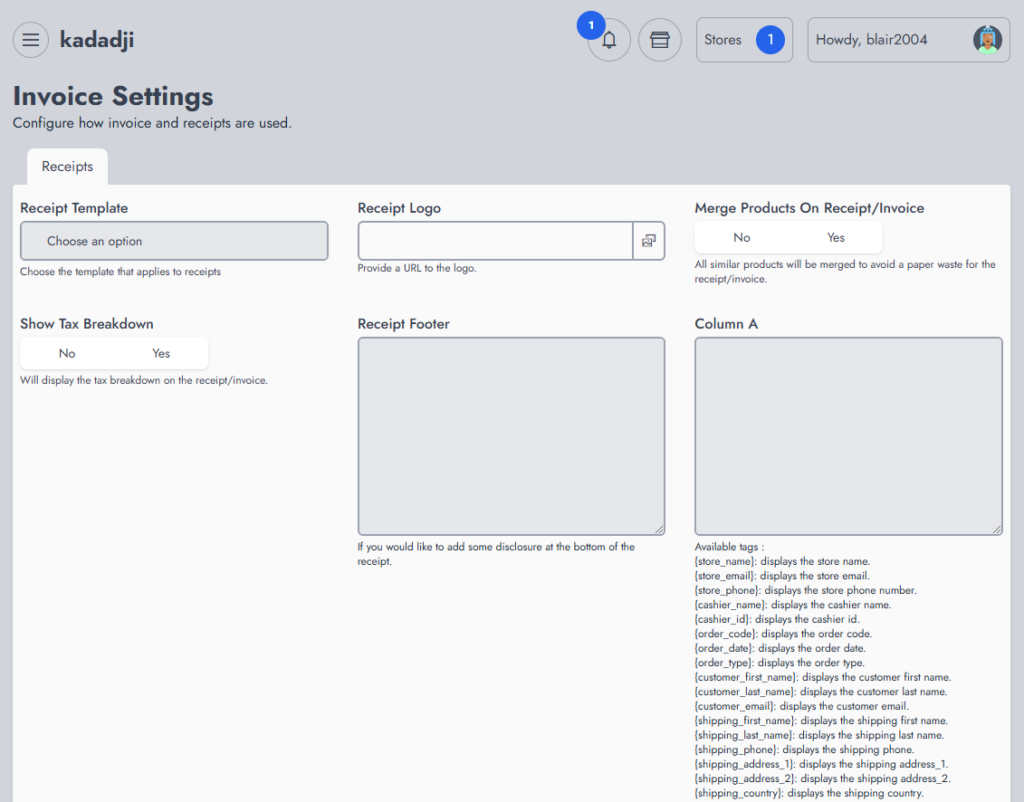
Custom Tag Helper
The tag helper here is a text that shows the template tag it describes its uses. If you plan to create a custom tag, you need to make it clearly visible from the Receipt & Invoice settings, so end users know your new tag and its description.
We'll use here a filter named "ns-receipts-settings-tags". That filter helps you create a custom tag helper.
Custom Tag Implementation
Now if end users add {my_tag} to their Receipt & Invoice settings, this should be replaced by a custom value. For that, we need to provide the actual custom tag implementation.
Everything you need to know is available on the "ns-orders-template-mapping" page.
