Documentation
Everything you need to know about NexoPOS.

Using The Sales Filter
While creating sales on NexoPOS, you'll sometimes need to pull orders according to specific parameters. You might want to get all unpaid orders from a specific customer or get all paid orders during a specific time range.
The order filter allows you to apply custom rules to the fetched sales. This will go over everything you need to know.
Sales Filter Location
The sales filter is available on the sales list (also named "orders list"). From there, you'll see a button on the table named "Filters".
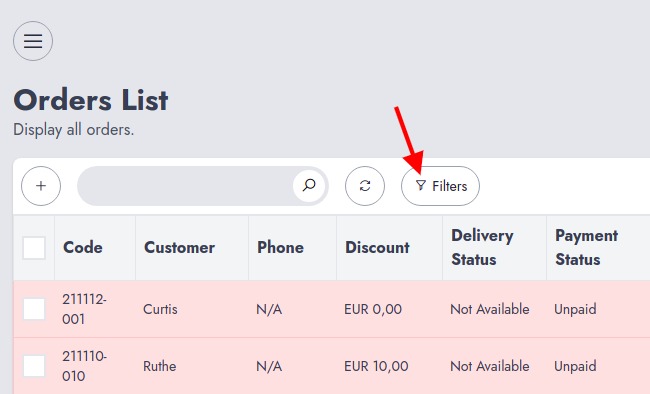
Let's now break down the controls added to the filter.
Sales Filters Controls
When you click on the filter button, a new popup will appear. That popup has various controls that deserve to be explained.
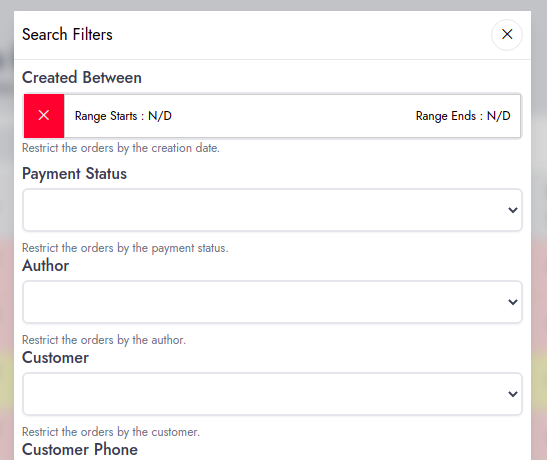
Created Between
This allows you to define the time range that should apply to the actual sales. For example, you can use this to restrict sales from a customer during a specific period.
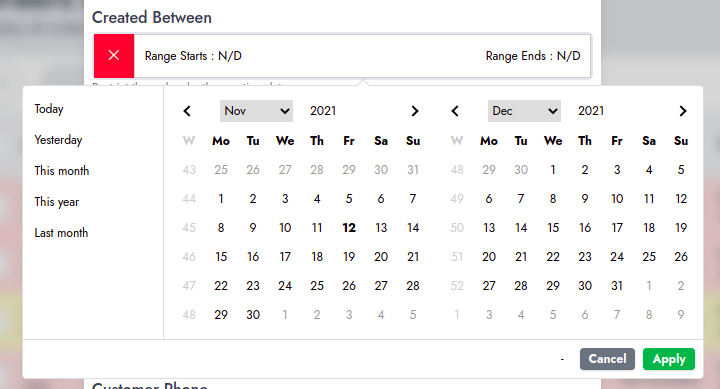
Payment Status:
Here you can choose to load orders according to their payment status. You can for example get a "paid" or "unpaid" order. If an order is paid in instalment, you can check the orders that are due (not paid in time) or those due but with payment.
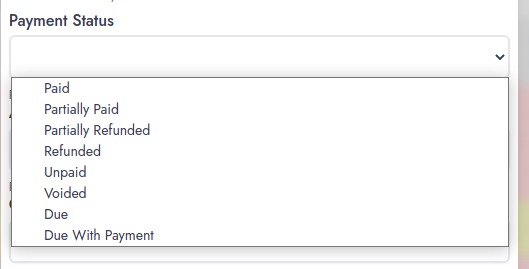
Author:
This lets you choose the author of the sales. It might be used to get all orders created by a specific cashier.
Customer:
Here, you'll choose the customer you want to apply to the orders. This is useful to only show orders placed by a specific customer.
Customer Phone:
If you don't use names to identify customers but their phone numbers instead, this is then a perfect way to filter them.
Cash Register:
When cash registers are in use on NexoPOS, every sale has a reference of the cash register where it has been created.
The Scope Of The Filters
Once you apply a filter to the sales, those will apply to every request sent to the database unless those are cancelled. This also means, when you'll export data (CSV), all filters will apply to the exported sales.
