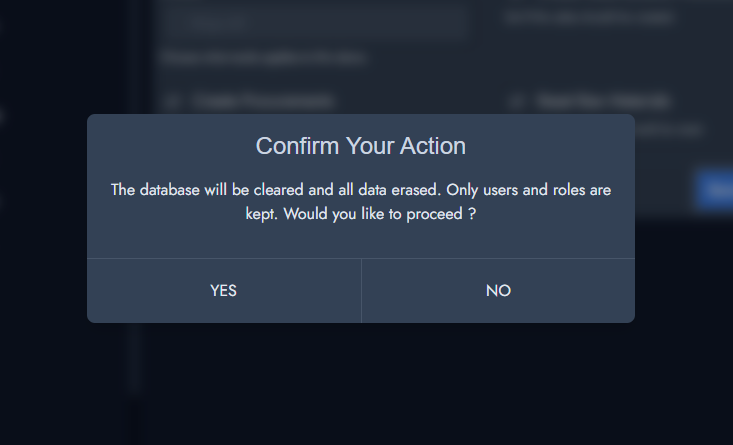Documentation
Everything you need to know about NexoPOS.

Reset NexoPOS
Before using NexoPOS, you might want to have an overview of the available features for a running store. This can be made quickly by enabling one of the default demos.
There are multiple ways of resetting NexoPOS:
- Clear Everything
- Clear And Create a Retail Demo
For each of these options, you can choose to create procurements and orders. Some options might be added by other modules for their use. For example, Gastro will add Restaurant Demo and Raw Material an option to create ingredients.
Caution Before Reset
You should note that when you reset the store all your data are wiped out. NexoPOS doesn't perform any backup before processing a reset. Note that you might backup manually your database by using the built-in feature on the CLI:
php artisan snapshot:createYou might provide a name after the "create" argument or a default will be created for you. Loading a backup is as easy as doing:
php artisan snapshot:load [backupname]You might use another code to list all available backups:
php artisan snapshot:listResetting NexoPOS
We'll head to Settings > Reset. From there, you'll see a bunch of options available. You can start choosing which type of reinitialization you want to perform.

When you're set with your choices, you can click on "Save Settings" which will prompt you to confirm before resetting.