Mail: [email protected]
Phone: +1(424)231-4091
Documentation
Everything you need to know about NexoPOS.

Reset A User (Admin) Password
Well, it sometimes happens to forget things and passwords are part of it. The good news is if you forgot your password, then it was probably secure. But, if you haven't set any email recovery option on NexoPOS, then you're probably locked out.
This guide will show you how to reset your password on NexoPOS programmatically. If this guide doesn't require you to be a developer, you however need to know a little bit about CLI and be good at "copy-pasting".
Tinker: Internal Laravel App
Tinker is included in most recent Laravel apps. It's no more a secret that NexoPOS 4x is built on top of Laravel. So, we'll here use Tinker to retrieve the administrator and change his password. We can use many arguments to find the administrator, but here we'll only use his email.
We'll get started by entering Tinker, which should be possible using the following command.
php artisan tinkerYour PHP executable might be named differently. On some hosting providers, it's php8. You might need to contact your provider if the above command doesn't work.
Once you've typed, that you'll see an output like this.
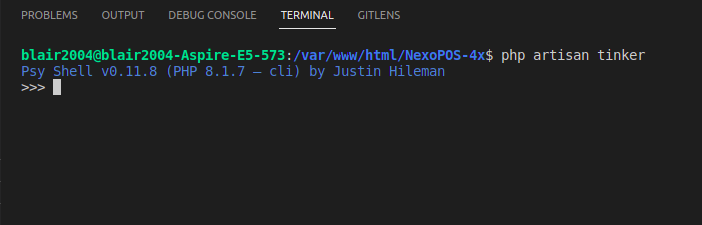
So it's time for a clever "copy-pasting". We'll get started by fetching the user we want to change the password.
$user = App\Model\User::where( 'email', '[email protected]' )->first();Here we're assigning a user having as email [email protected]. You should feel free to change this email to the email that matches your user account. By typing "Enter", you should see a result like this.
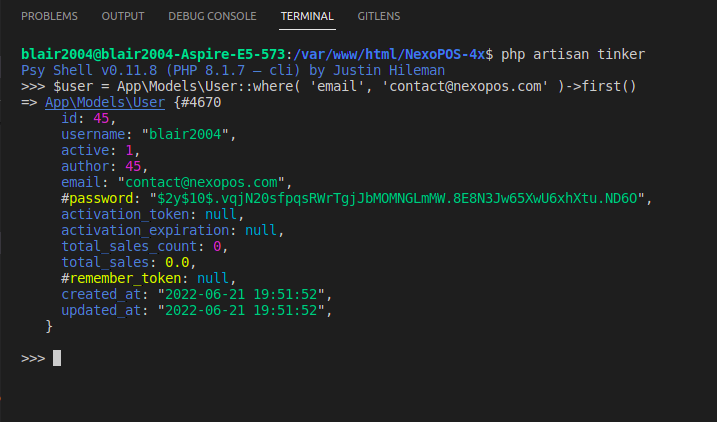
If your output is different, then probably your email doesn't match any existing records. If you have this output, "$user" is now an instance of the user we want to change the password. Now we'll proceed by assigning a new password.
$user->password = Illuminate\Support\Facades\Hash::make( 'SecurePasswordHere' );Now, change SecurePasswordHere, with any password of your choice. Then press enter. You'll then need to finish by using this last command.
$user->save();This last command will make the change persistent. Otherwise, the password won't be changed.
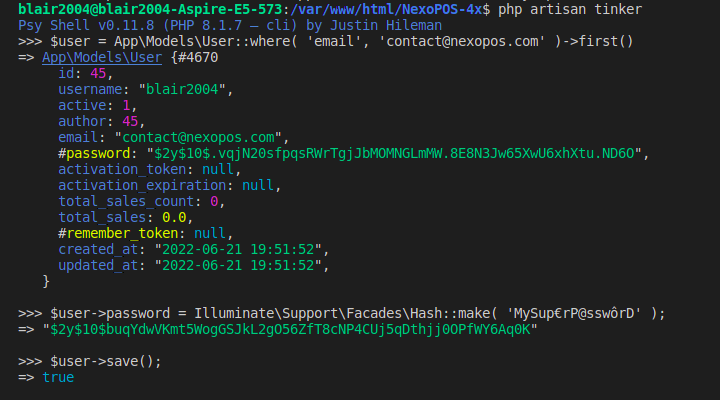
If the process goes as smoothly as this, then you've successfully changed a user password on NexoPOS 4x.
