Mail: [email protected]
Phone: +1(424)231-4091
How To Install NexoPOS 4.x On Ubuntu 20.04
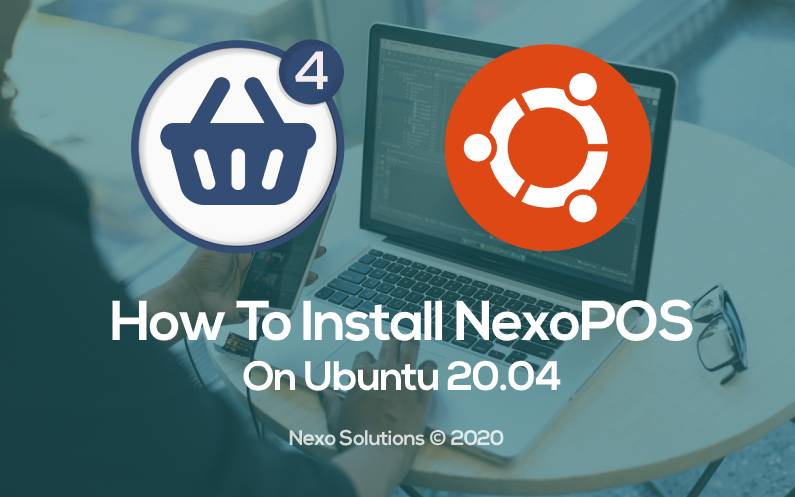
2020-10-28
Blair2004
NexoPOS is a Web Point Of Sale application running under Laravel 8. This free software can be installed anywhere there is a compatible environment. By environment, we mean PHP 7.3 & MySQL. This guide explains how to install NexoPOS 4.x on Ubuntu 20.04.
Prior Consideration Before Starting
NexoPOS 4.x still in development however, it can yet be installed and tested. It's not ready to use for a production environment, but when that will change, this guide will be updated accordingly. This guide requires basic command line mastery and a user with root privilege to install the required tools.
Creating Decent Environment For NexoPOS 4.x
Here follows the tools needed to configure the environment for NexoPOS 4.x.
Installing Apache, PHP 7.4, and MySQL
As this requirement is a complete tutorial, the following guides can be used to install PHP and MySQL (along with PHPMyAdmin).

For using NexoPOS 4.x locally, it's recommended to create a virtual host. Using PHP-FPM it's possible to create a virtual domain where NexoPOS can be accessed. PHP modules such as Mbstring, XML are required as well. Usually, running a command like what follows should be enough :
sudo apt install php php-cli php-fpm php-json php-common php-mysql php-zip php-gd php-mbstring php-curl php-xml php-pear php-bcmathInstalling Node.js
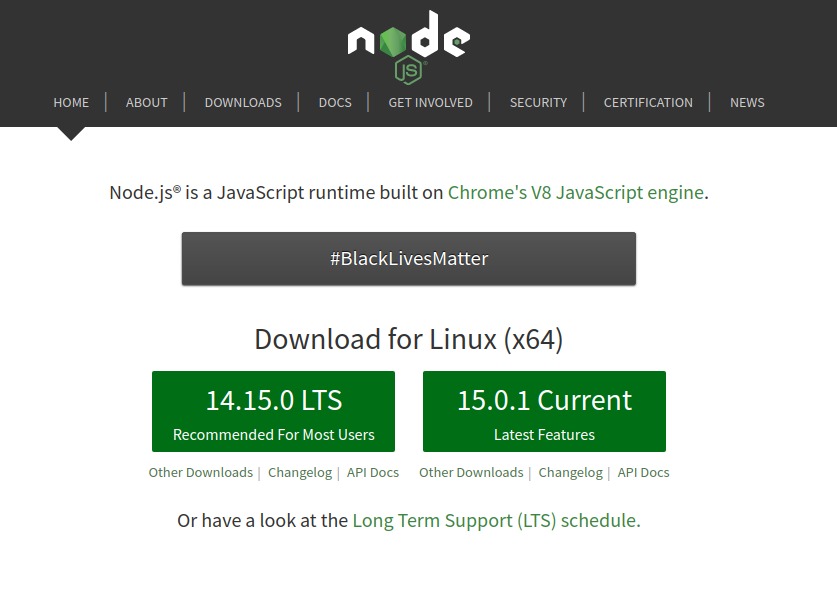
Node.js will ensure the assets to be built after having downloaded NexoPOS 4.x For node.js and npm, the following command can be used:
sudo apt install nodejs
For better clarification on how to install Node.js, there is a detailed tutorial available here.
Installing Composer
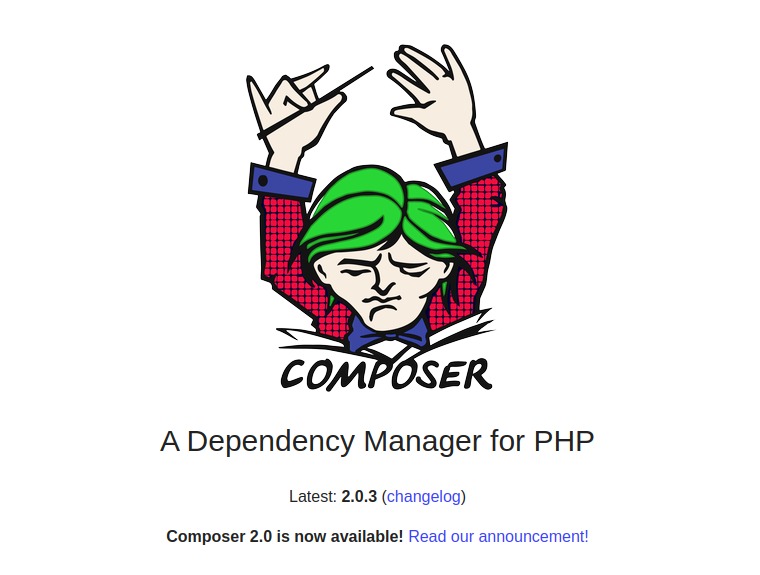
Composer is one of the first tools that need to be installed. The guide on the installation is available on the official website.
This tool is enough to download and to install NexoPOS 4.x.
How To Download NexoPOS 4.x
Once the composer installed, it can be used to download NexoPOS 4.x. The following command download nexopos and store it on a folder named "nexopos".
composer create-project blair2004/nexopos --prefer-dist nexopos --stability=dev
Proceeding this way should also install PHP vendors. However as NexoPOS doesn't include build assets, it should be compiled using Node.js. This means after the installation is complete, the following command should be executed within the created folder "nexopos".
npm install npm run prod
These two commands will install NexoPOS 4.x javascript libraries and build them. The process might take some time according to internet speed.
How To Install NexoPOS 4.x
The next step is to proceed with the installation on the database. this is explained in this tutorial, which details the installation wizard for NexoPOS 4.x.
