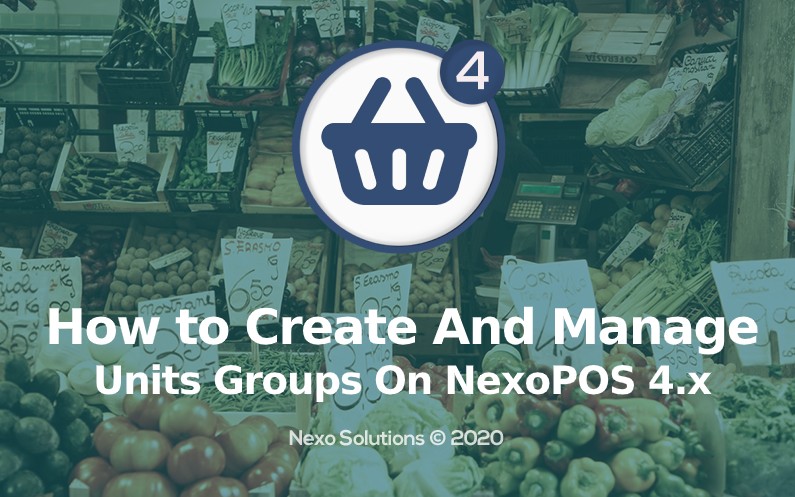The major addition of NexoPOS 4.x is providing support for units of measure. A unit of measure is a feature through which NexoPOS 4.x is able to handle stock using various measures. This tutorial will then explore what is the working principle of the units, units group and how to create and use them.
Unit Of Measure : Working Principle
The idea behind the unit of measure is that not all products could be counted and sold the same way. As most products could be sold as a piece, many other needs a different handlement. For example, meat can be sold using the kilogram measure, gasoline as liters, eggs as dozen. According to the way you plan to sell your item, you’ll create a unit and a unit group.

What are Unit Groups?
NexoPOS 4.x introduces the concept of units group which ensures to have units of the same nature grouped together. For example a within the unit group “Liquids” we can create “Liters”, “Milliliters” measures. Within the unit group “Weightable” we can create “Kilogram” and “Gram” measures.
About Units and Base Units
Every unit group has a base unit. This unit is a pivot as it’s based on that accurate calculation is made for conversion. Usually, the base unit is the smallest unit of the group. In the case of the “Liquids” unit group, the smallest unit we might want to use is “Milliliters” which should therefore be set as the base unit.

The subsequent units defined on the same unit group must use the base unit value as a reference. For example, if we set the “Milliliters” value to be “1”, then the “Liter” value will be 1000 times a milliliter so “1000”.
Another example will be, if the “Egg Piece” value is set to “1”, then “Egg Thirties” will be 30 times “Egg Piece” so “30”.
Let’s now figure out how to define a unit group and attach unit to it.
How to Create a Unit Group
First of all we’ll create a group. For this example we’ll assume we’re selling eggs, so we’ll create “Countable Eggs”. It might be just “Countable” things that we can count in pieces, but as we want to give a special values to the units, we’ll use that specific name.
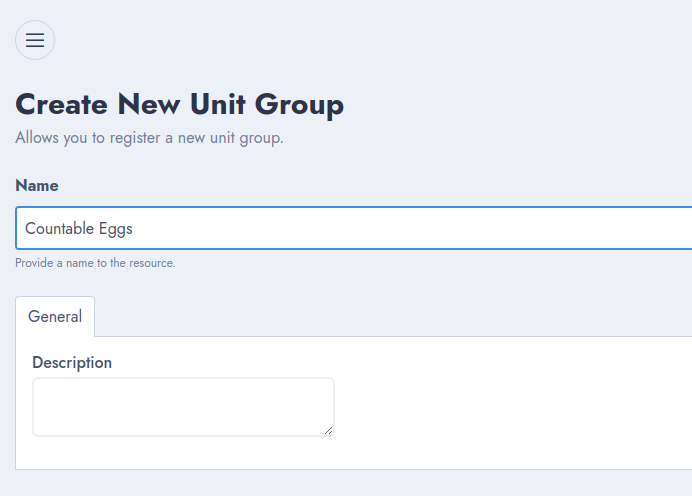
In order to create a Unit Group, you need to head to “Inventory > Create Unit Group”. This shows a common CRUD UI where you have to provide a title at least and a description if you want. Then you can save the form. You’ll be redirected to the list of the unit groups created so far.
How To Create A Unit
Now that we have a Unit Group ready, let’s create some Units. As we’re working on “Countable Eggs”, we need to identify what are the possible way eggs could be sold on the system. Usually, eggs can be sold as :
- Piece (1): base unit
- Pack of Six (6)
- Dozen (12)
- Thirties (30)
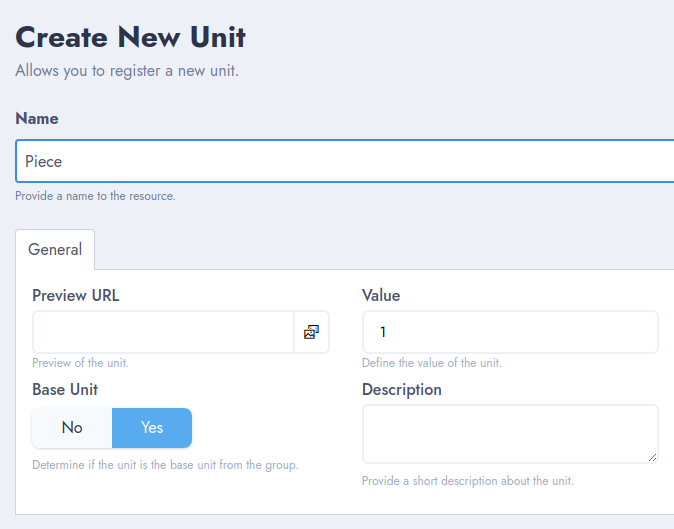
The value that is available on the brace is the value of the unit. In order to create a unit, always under the inventory menu, let’s choose “Create Unit”. That takes you to a common CRUD interface, where you can define :
- The name
- The preview URL
- The value
- The group to which the unit must be assigned
- Whether it’s a base unit or not
- Description
Once you’re set, you need to click on “Save” and proceed as mentioned above to create subsequent units.
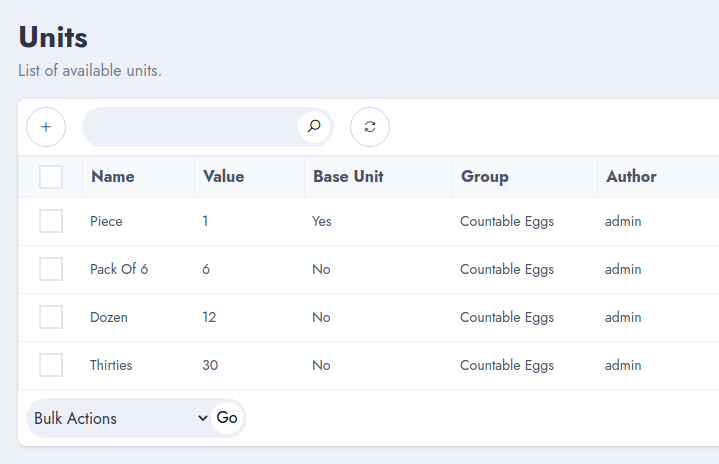
That’s all to create units group and units on NexoPOS 4.x. You might wonder now how to assign these to a product. That’s covered in another tutorial.