Mail: [email protected]
Phone: +1(424)231-4091
Documentation
Everything you need to know about NexoPOS.

- Getting Started
- 0. Requirements
- 1. The Environment
- 2. Download And Build
- 3. Installation Wizard
- Components
- Accounting: Incomes & Expenses
- Cash Registers
- Customers
- Customers Group
- Expense History
- Expenses
- Expenses Categories
- Media
- Modules
- Numpad
- Order Types
- Orders
- Payment Types
- Procurements
- Product Categories
- Products
- Providers
- Reward System
- Stock Adjustment
- Table
- Taxes
- Taxes Groups
- Unit Groups
- Units Of Measure
- Base API
- Dashboard Widgets
- Hook System
- Role & Permissions
- NsMultiStore Api
- Make Jobs MultiStore Compatible
- Register Web & API Routes For MultiStore
- Updating Migrations
- Filters
- {namespace}-bulk
- {namespace}-catch-action
- {namespace}-crud-actions
- ns-crud-resource
- ns-dashboard-menus
- ns-dashboard-widgets
- ns-footer-signature
- ns-page-title
- ns-products-crud-form
- ns-products-history-operation
- ns-products-type
- ns-table-name
- ns-views:pages.sign-in
- ns-views:pages.sign-up
- ns-web-receipt-template
- ns.forms
- How To's
- Changing Domain
- Checkout Popup
- Database Configuration
- Email Configuration
- Enable Low Stock Notification
- Installing And Updating A Module
- Installing NexoPOS 4.x On Laragon
- Installing NexoPOS 4.x On Plesk
- Installing NexoPOS 4.x Using The cPanel
- Installing NexoPOS On Hostinger
- Link Nexo Print Server To NexoPOS 4.x
- Local Network Configuration
- Manage Customers On The POS
- Manage Sales Refunds
- Manual Module Installation
- Orders With Instalments
- Rebranding NexoPOS 4.x
- Translating NexoPOS
- Updating NexoPOS 4.x
- Using The Sales Filter
- Javascript API
- nsHttpClient
- nsNotice
- nsSnackBar
- Actions
- ns-crud-footer
- ns-dashboard-footer
- ns-dashboard-pos-footer
- ns-dashboard-settings-footer
- My NexoPOS
- Assign Print Jobs
- Cloud Print Setups
- Creating My NexoPOS Clients
- Deactivating Nexo Print Server 2.6 License
- Linking My NexoPOS To Envato
- Nexo Print Server 2.6.x License Validation
- NexoPOS 3.x License Validation
- Developpers Guides
- Add Create Button On <search-select/>
- Add Crud Entry Custom Action
- Add Crud Header Buttons
- Cart Custom Buttons
- Creating A Sample Hello World Page
- Creating Crud Components
- Creating Custom Pages
- Creating Custom Print Handler
- Creating Settings Page
- Dashboard Theming
- Database Migration
- Generating Modules
- Handle Crud Actions Using JavaScript
- Injecting Vue Component
- Model's Dependency
- Module's config.xml File
- Module's Routing
- Register Dashboard Menus
- Render Field As Vue Component
- Reset User Password With Tinker
- Service Provider
- Troubleshooting
- Broken Media Images
- Common Database Issues
- Conflicting Dashboard
- CSRF Token Mismatch On NexoPOS 4.x
- Disabling Modules Manually
- Environment Misconfiguration
- Gastro Empty Receipts
- Images Not Loading
- No Dashboard
- No Default Customer
- Products Not Appearing For Sale
- Products Not Showing On The POS
- Queues Jobs Are Disabled
- Using Nexo Print Server With SSL
- Gastro Guides
- Managing Modifiers
- Crud API
- Add Crud Entry Custom Action
- Creating Crud Components
- Declare Custom Crud Export Columns
- Handle Crud Actions Using JavaScript
- Header Buttons
- Method: beforeRenderForm
- Method: getView
- Nexo Print Server
- Configuration
- Javascript Actions
- ns-before-mount
- ns-pos-pending-orders-refreshed
- ns-settings-change-tab
- ns-settings-loaded
- Events
- CrudHookEvent
- SettingsSavedEvent
Link Nexo Print Server To NexoPOS 4.x
Nexo Print Server 2.x makes it easy to print on NexoPOS 4.x by providing silent and beautiful receipts. However, since Nexo Print Server or NPS was made for NexoPOS 3.x, we need an extra module to ensure compatibility with NexoPOS 4.x. That module is "Nexo Print Server Adapter" (or NPS Adapter).

This guide will show you how to configure NPS Adapter with NexoPOS 4.x and Nexo Print Server 2.x.
Downloading And Installing NPS Adapter
The first step is to download the module from the marketplace. Once downloaded, you'll need to install it. Note that this module should be installed as any other NexoPOS 4.x module.
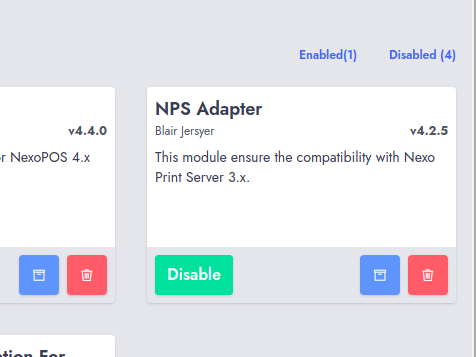
Configuring NPS Adapter
Once installed, this plugin will add a new gateway for printing on NexoPOS 4.x, the first thing to do is to make sure to select that printing gateway. So, we'll first head to the POS settings.
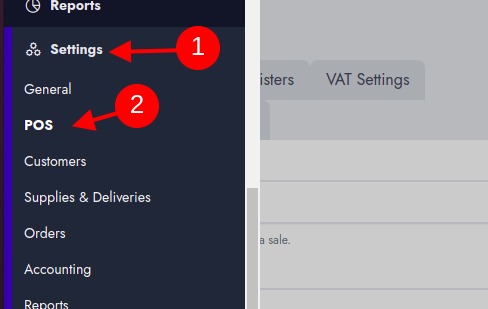
Now, we'll select the tab printing and make sure the option "Printing Gateway" has "Nexo Print Server (2x)".
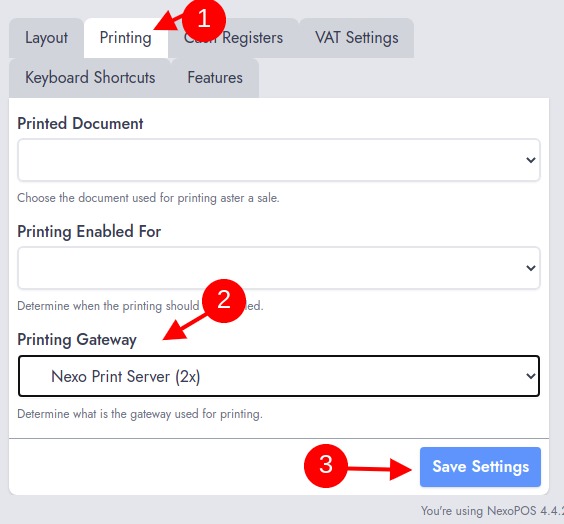
Once selected, make sure to save your settings.
Now, we'll need to configure the printing option for NPS Adapter. For that, we'll need to use the settings "Ns Print Adapter".
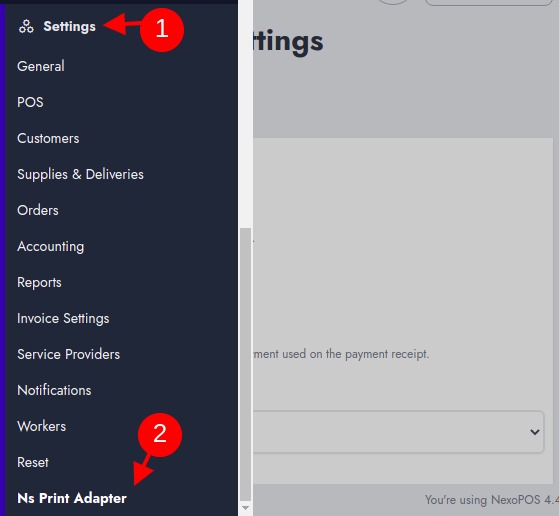
From there, we'll need to configure various things, such as :
- Enable Printing
- Define the address of the server NPS Address (this address is visible from Nexo Print Server 2.x dashboard).
- Characters limit : by default for 80mm receipts "48" is enough. If the paper size is less or greather, you'll adjust this setting accordingly.
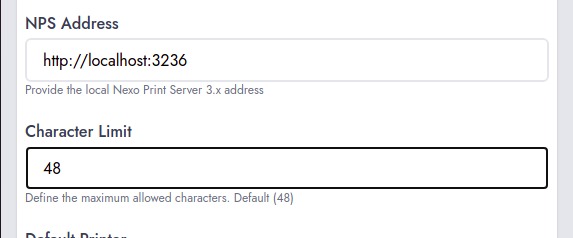
From there, you need to save your settings. If the printing is correctly defined, the option "Default Printer" should list the printer discovered by Nexo Print Server. You'll then need to select the printer you want for the sale receipt.
Customizing The Receipt Template
From Ns Print Adapter settings, you can also customize the receipt. For example, to configure the left column, you'll fill the "Left Column" with your information. If you want to configure the right column, you can change the "Right Column" text field accordingly.
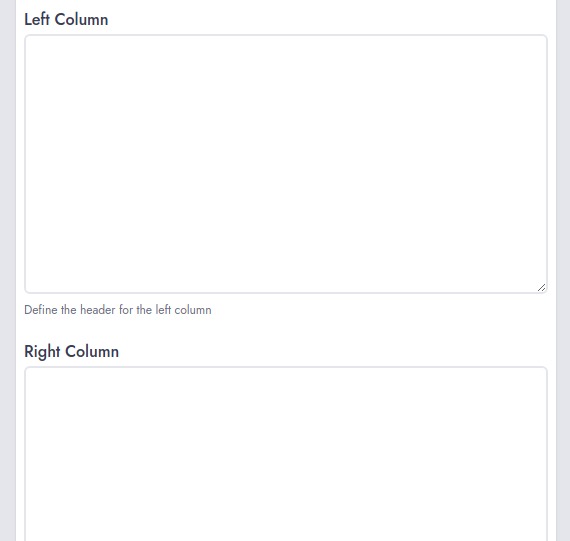
Once you're done, don't forget to save your settings each time.
Configuring Ns Printer For Cash Registers
If you're using the Cash Registers on NexoPOS 4.x, you might need to know how to configure the module NS Print Adapter. Once the cash register is enabled, you'll need to edit one of the created cash registers.
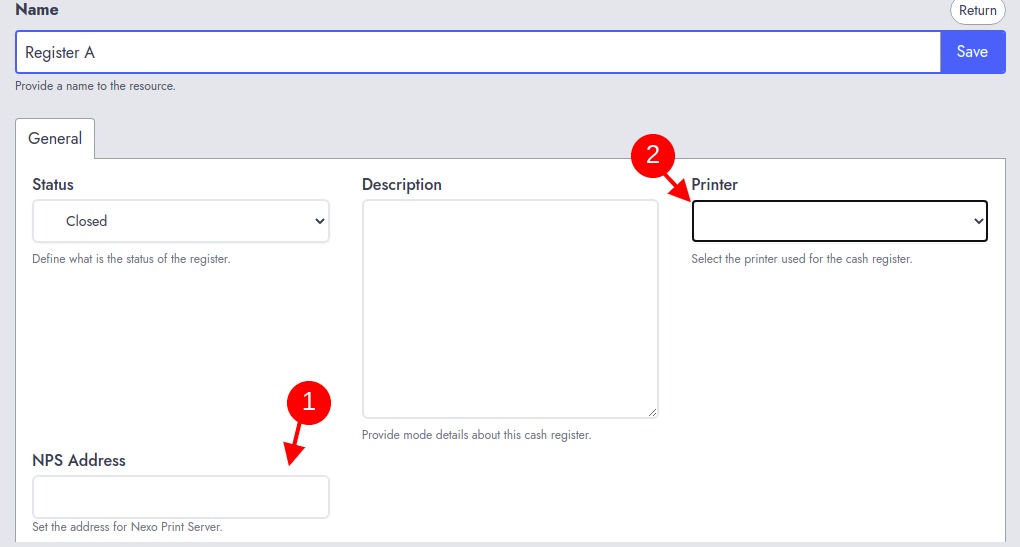
You need here to provide the address of Nexo Print Server (NPS Address).
If for some reason, your cash registers aren't on the same network, you'll need to have as many NPS licenses as you have cash registers. By if everything is on the same network, here you can define the same address and use a different printer.