Mail: [email protected]
Phone: +1(424)231-4091
Documentation
Everything you need to know about NexoPOS.

- Getting Started
- 0. Requirements
- 1. The Environment
- 2. Download And Build
- 3. Installation Wizard
- Components
- Accounting: Incomes & Expenses
- Cash Registers
- Customers
- Customers Group
- Expense History
- Expenses
- Expenses Categories
- Media
- Modules
- Numpad
- Order Types
- Orders
- Payment Types
- Procurements
- Product Categories
- Products
- Providers
- Reward System
- Stock Adjustment
- Table
- Taxes
- Taxes Groups
- Unit Groups
- Units Of Measure
- Base API
- Dashboard Widgets
- Hook System
- Role & Permissions
- NsMultiStore Api
- Make Jobs MultiStore Compatible
- Register Web & API Routes For MultiStore
- Updating Migrations
- Filters
- {namespace}-bulk
- {namespace}-catch-action
- {namespace}-crud-actions
- ns-crud-resource
- ns-dashboard-menus
- ns-dashboard-widgets
- ns-footer-signature
- ns-page-title
- ns-products-crud-form
- ns-products-history-operation
- ns-products-type
- ns-table-name
- ns-views:pages.sign-in
- ns-views:pages.sign-up
- ns-web-receipt-template
- ns.forms
- How To's
- Changing Domain
- Checkout Popup
- Database Configuration
- Email Configuration
- Enable Low Stock Notification
- Installing And Updating A Module
- Installing NexoPOS 4.x On Laragon
- Installing NexoPOS 4.x On Plesk
- Installing NexoPOS 4.x Using The cPanel
- Installing NexoPOS On Hostinger
- Link Nexo Print Server To NexoPOS 4.x
- Local Network Configuration
- Manage Customers On The POS
- Manage Sales Refunds
- Manual Module Installation
- Orders With Instalments
- Rebranding NexoPOS 4.x
- Translating NexoPOS
- Updating NexoPOS 4.x
- Using The Sales Filter
- Javascript API
- nsHttpClient
- nsNotice
- nsSnackBar
- Actions
- ns-crud-footer
- ns-dashboard-footer
- ns-dashboard-pos-footer
- ns-dashboard-settings-footer
- My NexoPOS
- Assign Print Jobs
- Cloud Print Setups
- Creating My NexoPOS Clients
- Deactivating Nexo Print Server 2.6 License
- Linking My NexoPOS To Envato
- Nexo Print Server 2.6.x License Validation
- NexoPOS 3.x License Validation
- Developpers Guides
- Add Create Button On <search-select/>
- Add Crud Entry Custom Action
- Add Crud Header Buttons
- Cart Custom Buttons
- Creating A Sample Hello World Page
- Creating Crud Components
- Creating Custom Pages
- Creating Custom Print Handler
- Creating Settings Page
- Dashboard Theming
- Database Migration
- Generating Modules
- Handle Crud Actions Using JavaScript
- Injecting Vue Component
- Model's Dependency
- Module's config.xml File
- Module's Routing
- Register Dashboard Menus
- Render Field As Vue Component
- Reset User Password With Tinker
- Service Provider
- Troubleshooting
- Broken Media Images
- Common Database Issues
- Conflicting Dashboard
- CSRF Token Mismatch On NexoPOS 4.x
- Disabling Modules Manually
- Environment Misconfiguration
- Gastro Empty Receipts
- Images Not Loading
- No Dashboard
- No Default Customer
- Products Not Appearing For Sale
- Products Not Showing On The POS
- Queues Jobs Are Disabled
- Using Nexo Print Server With SSL
- Gastro Guides
- Managing Modifiers
- Crud API
- Add Crud Entry Custom Action
- Creating Crud Components
- Declare Custom Crud Export Columns
- Handle Crud Actions Using JavaScript
- Header Buttons
- Method: beforeRenderForm
- Method: getView
- Nexo Print Server
- Configuration
- Javascript Actions
- ns-before-mount
- ns-pos-pending-orders-refreshed
- ns-settings-change-tab
- ns-settings-loaded
- Events
- CrudHookEvent
- SettingsSavedEvent
Expenses
Expenses are part of business life. As it's true these expenses can be categorized, it truer these needs to be recorded. NexoPOS 4.x offers a way to create expenses that might be adjusted in various ways to ease their management. In fact, there are many types of expenses on NexoPOS 4.x :
- Recurring Expenses
- Punctual Expenses
We'll elaborate on each different type.
How To Create An Expense
Same as expenses categories, the expenses are available under the menu "Expenses". To create a new expense, you need to click on "Create Expense".
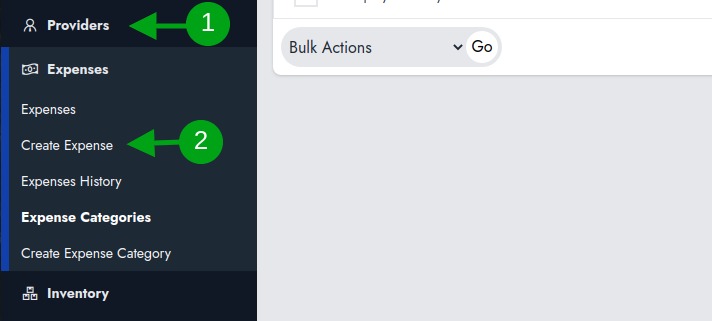
by clicking on this, you should head to a new page that include a name and a general section.
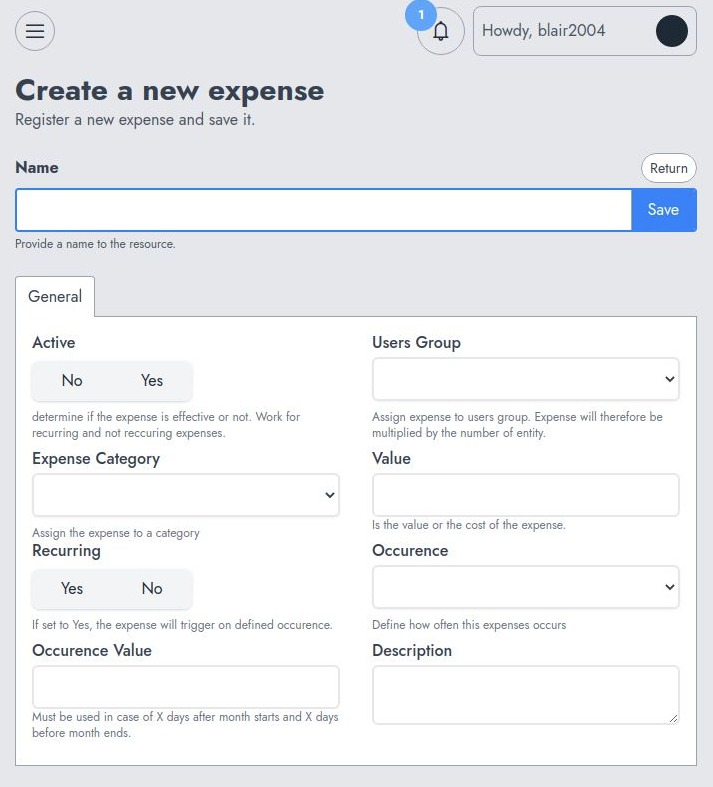
Every expense must have a name and a value. Now, while creating your expense, you need to choose whether "recurring" expense or not.
A recurring expense occurs automatically on a specific frequency defined. A punctual expense occurs at the moment it's saved.
Punctual Expense
In order to create a punctual expense, you need to set "Recurring" to No and set the expense as "Active".
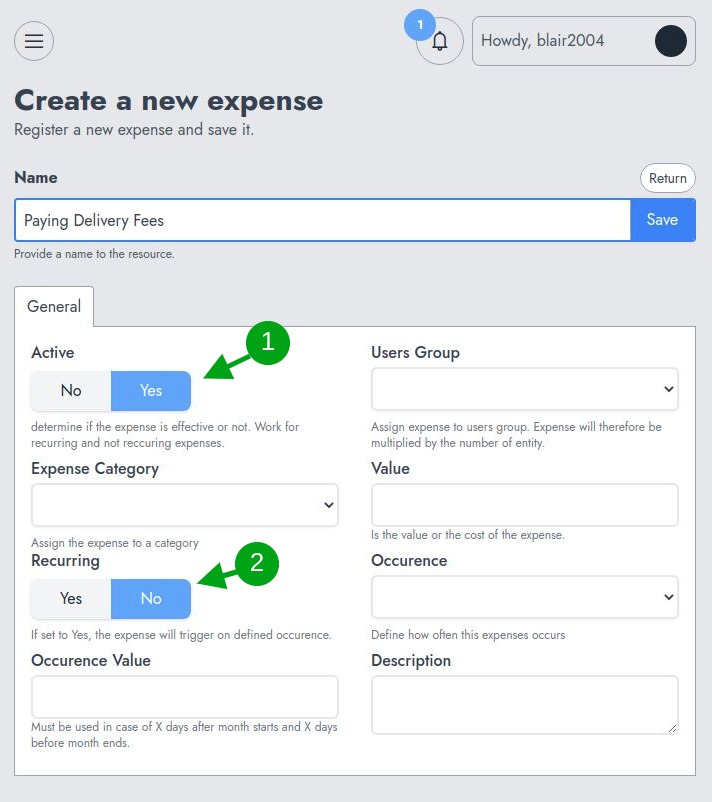
Recurring Expense
In order to create a recurring expense, you must set "Active" to "No" and "Recurring" to yes. If "Active" is set to "No", the occurrence when the expense should trigger will be ignored. You must also define the occurrence option. The occurrence list helps you to determine when the expense occurs. This can be :
- Start of Month
- Mid of Month
- End of Month
- X Days after months starts
- X Days before month ends
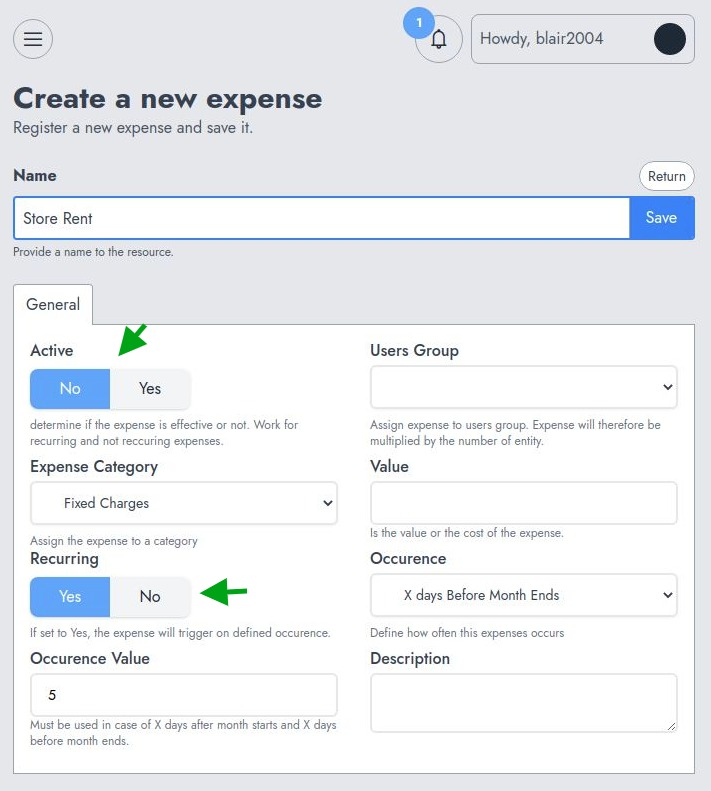
For the last two options, "X" value is set by the field "Occurence Value". For example, if you set "5" on occurrence value and select "X days after months starts" so the expense will execute "5 days after the current month has started".
Salary Expenses
A recurring expense is a perfect match to apply on salary however, salary might varies according to the number of employees a store has. Setting a fixed value doesn't apply as it will force updates for a new employee or for those leaving. NexoPOS 4.x gives you the capacity to apply expenses to a specific group of users. By doing so, on the scheduled date, NexoPOS will multiply the expense by the total users having that role.
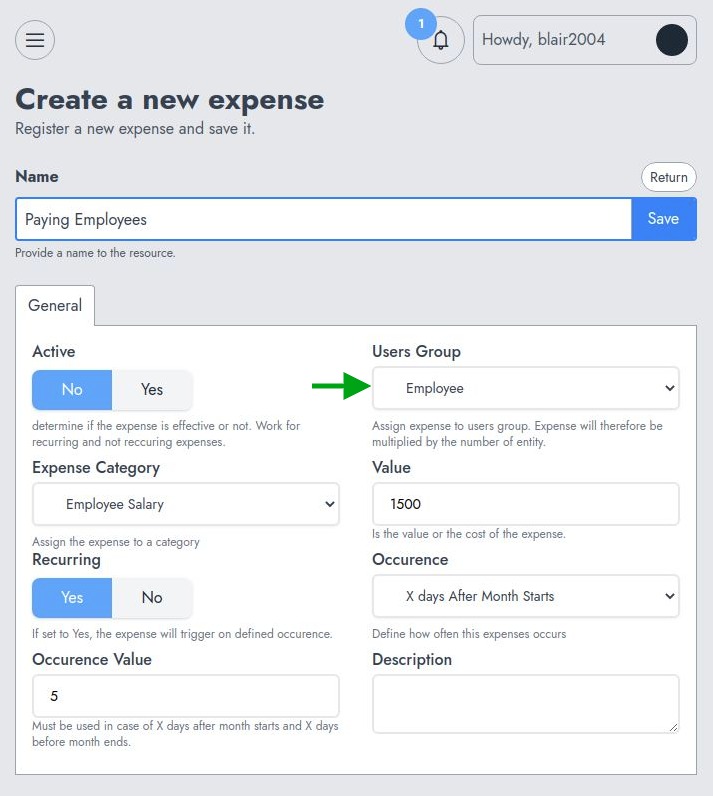
This means as the expense value is set to $1500 (for example), if the "Employee" group has 10 users, the expense will execute "5" after the beginning of the month and create 10 expenses with $1500 as a value. For that specific salary expenses, each expense created will include the user name.
Manage Expenses
Once created, you're redirected to the expenses list, where you can see all expenses that have been created so far. As this table is an abstract table component, every entry provides action for Editing and deleting.
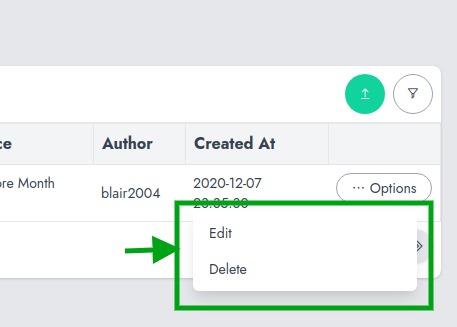
The Expenses created aren't what is used to compute the monthly expenses. Editing an expense cannot change the amount of the expenses that have already been computed, but upcoming expenses (in the case of recurring expenses).